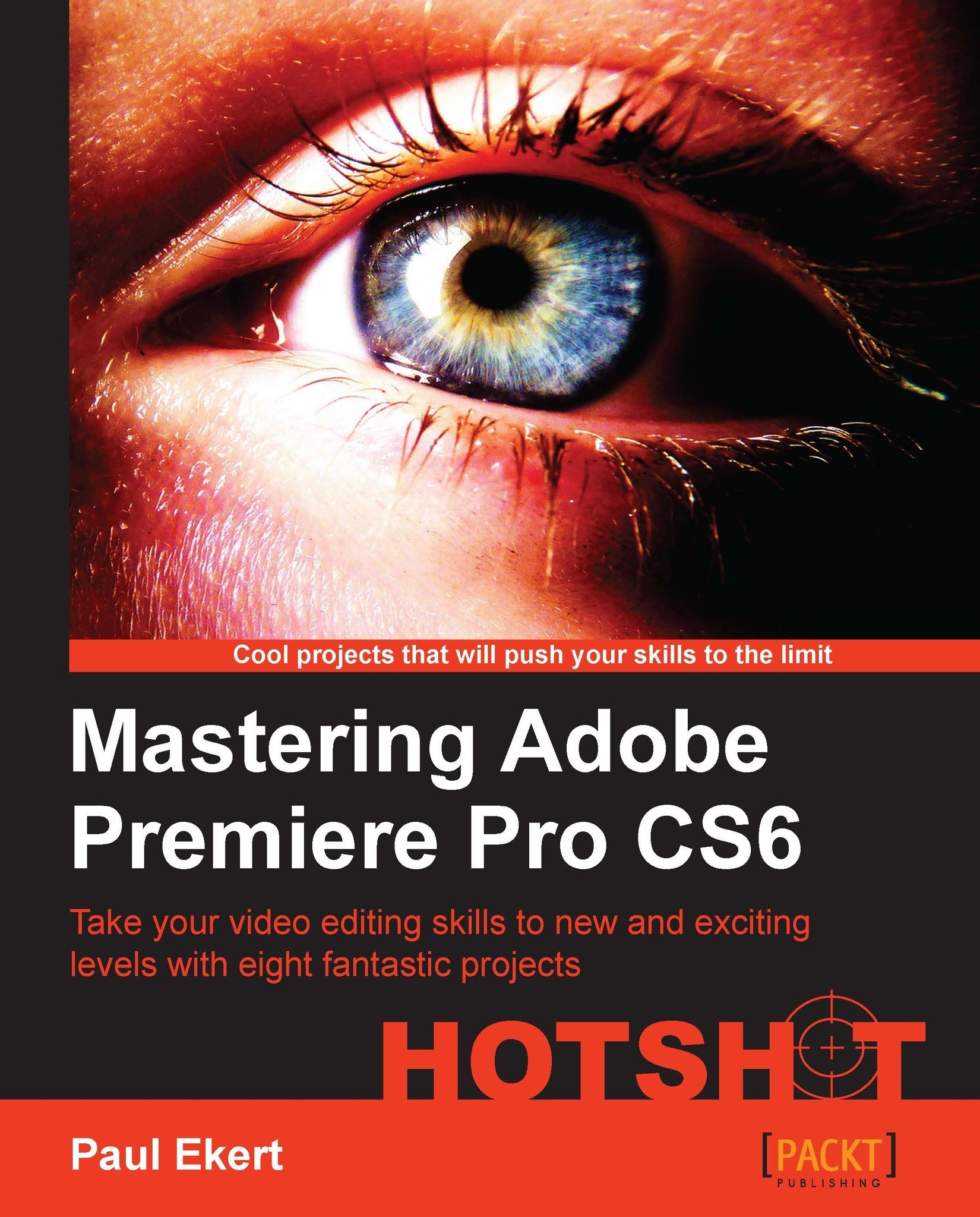Creating a multi-camera Timeline
You've created marker points, synced them up, and fed them to the great multi-camera creator that dwells deep within Premiere Pro CS6. You're finally ready to start with actual multi-cam editing. There are different ways to do this, but for the moment, this task will take you through one of the simpler methods.
In this task, you will send the multi-camera sequence to the timeline, activate the multi-camera tool, then create a multi-camera edit. Don't worry, all of that is much easier than it sounds.
Engage Thrusters
Follow these steps to create a multi-camera Timeline using the sync clip you created in the last task:
Start by right-clicking on the Rock_Concert - Multicam clip and choosing New Sequence From Clip from the context menu. Once the new sequence has opened, press the backslash key to zoom the Timeline to the clip.
Note
If you want to use the optional music track, discussed at the start of this project, open up Audio 9 now, then drag-and-drop the audio...