Perfect Portrait feature
Elements now has three "Perfect" Guided edits—Perfect Landscape, Perfect Pet and Perfect Portrait. It's actually an amalgamation of not one, but 10 different editing tools, nicely lined up top to bottom in the panel on the right-hand side of the screen.
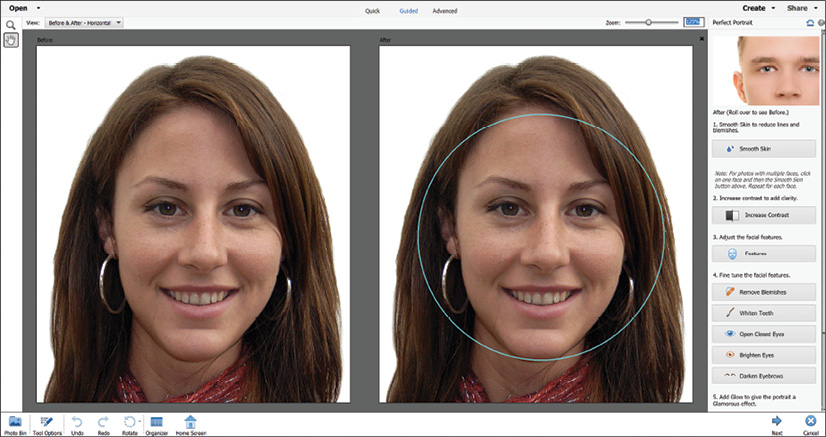
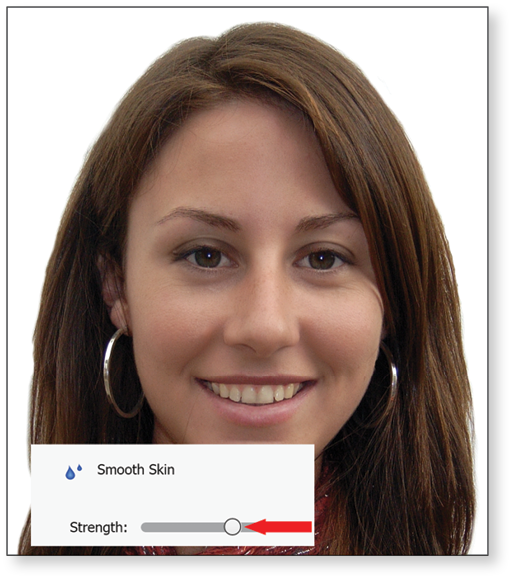
The advantage of a feature like Perfect Portrait is not so much that it works really well—it does—but rather that it brings all the features that you'd need to make a portrait appear perfect together in one panel. You probably won't use them all, but the relevant ones are all there in the toolbox. It's a bit similar to the toolbox a carpenter might take on a job—they're not necessarily going to use everything, but at least all situations are covered.
To use Perfect Portrait, open your image and run the feature (Guided Edit>Special Edits>Perfect Portrait). The first function to try is the Smooth Skin feature—as you...
































































