Edit menu
This is an important menu because it gives you multiple undo/redo commands. In fact, Photoshop Elements allows you to go backward as much as required. Also, try using the Ctrl/Cmd + Z (undo) and Ctrl/Cmd + Y (redo) keyboard shortcuts.
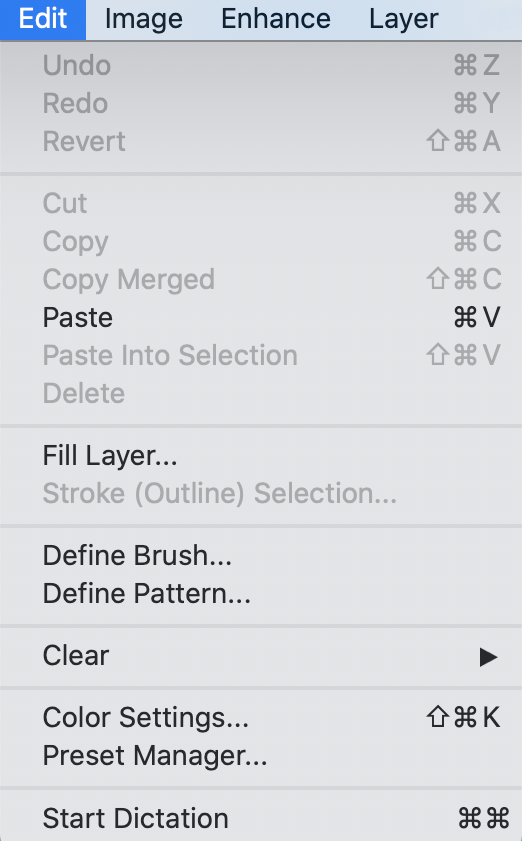
Also use this menu to copy and paste data into an image or to do any of the following:
- Edit>Revert - Return the file to its pre-edited state (Shift + Ctrl/Cmd + A).
- Edit>Copy - Copies the content of a selection (Ctrl/Cmd + C).
- Edit>Copy Merged - this copies the contents of a selection plus any layers in the document by merging them, then copying the result (Shift + Ctrl/Cmd + C).
- Edit>Cut - deletes the content of a selection (Ctrl/Cmd + X)—although it can be pasted back into the same document, or a different document, if needed, but only before further saving.
- Edit>Paste - Pastes the (copied) content of a selection (Ctrl/Cmd + V).
- Edit>Paste Into Selection...























































