Open Closed Eyes
Another seemingly impossible editing feature that you'll see in Elements is its impressive Open Closed Eyes tool.
Sure, now I've heard it all—a software application that opens the closed eyes of your portrait subject? Well, don't laugh, it really works, and in most examples that I have tested, it works very well indeed, provided that you can find a pair of eyes that match the portrait sitter's eyes reasonably well. Why is this feature needed? If you have a bunch of portraits, but the one composition you really like has the subject blinking in it, you can use this feature to copy and paste the open eyes from another shot over the blinking eyes. You can also use it to replace one set of eyes with a second, different set of eyes. How good is that!?
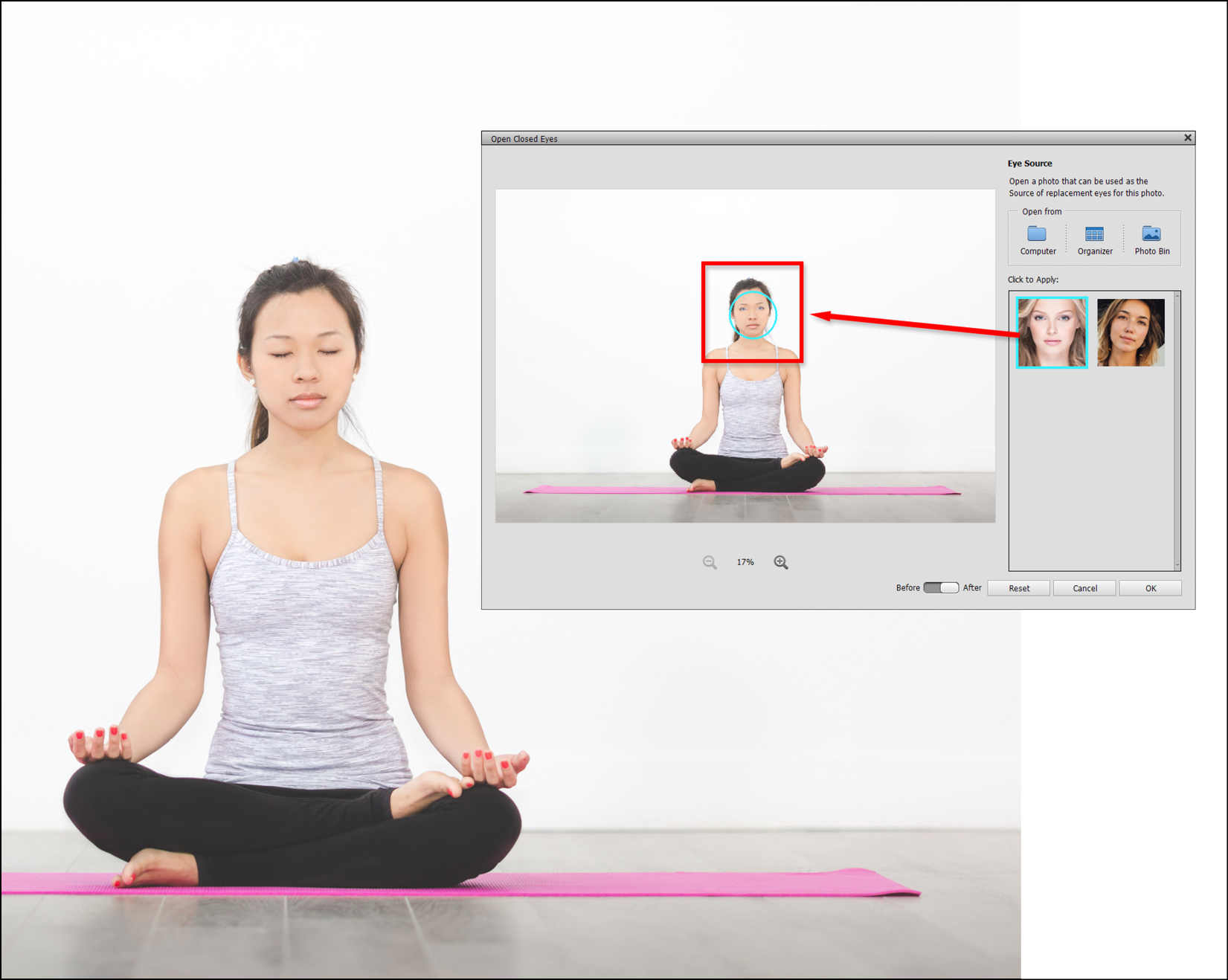
Step one: Open the shot in Quick or Expert mode.
Step two: Choose the Enhance>Open Closed Eyes tool and wait for the utility to open in the main window (see the screenshots...























































