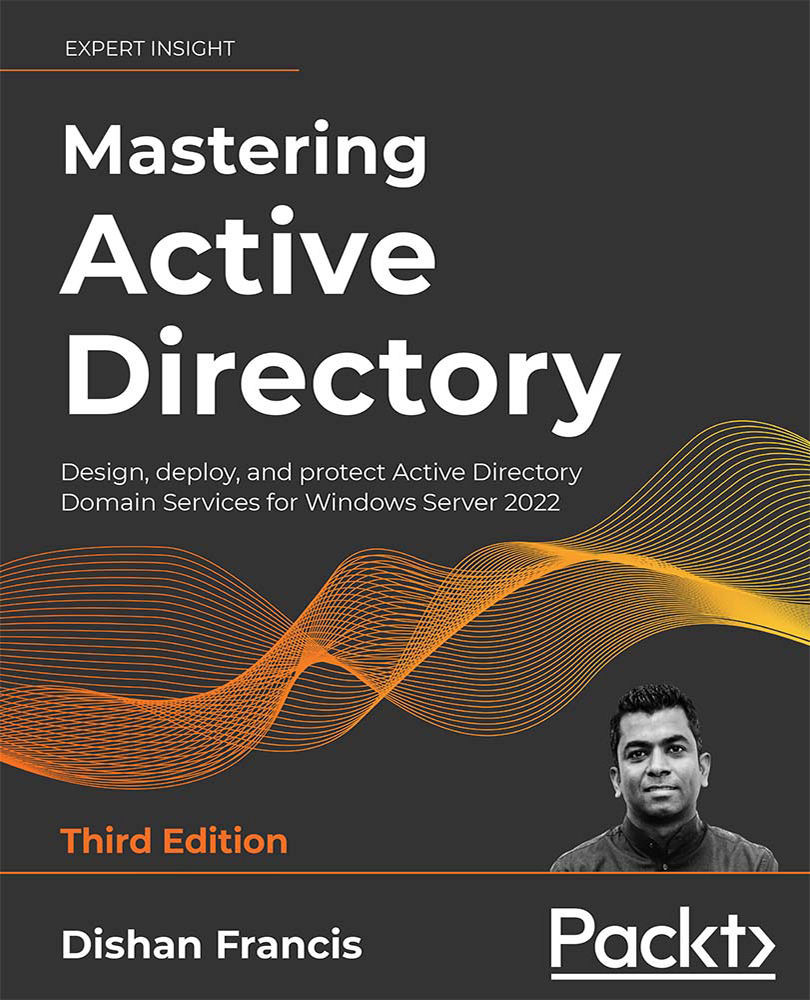Azure AD Connect configuration
Now, we have everything ready so that we can go ahead with the Azure AD Connect installation and configuration:
- Log in to the on-prem server as a Domain Administrator.
- Download the latest version of Azure AD Connect from https://bit.ly/3l6JZZr.
- Run the
.msifile as an administrator. - On the first page, accept the license terms and click on Continue.
- On the next page, select the Customize configuration option:

Figure 18.30: Azure AD Connect express setup
- On the next page, keep the default selection and click on Install.
- On the user sign-in page, select the Pass-through authentication (step 1) and Enable single sign-on (step 2) options, and then click Next (step 3) to proceed. This will enable pass-through authentication for the directory:

Figure 18.31: Azure AD Connect pass-through authentication setting
- On the next page, log in to the user Azure AD Global Admin account...