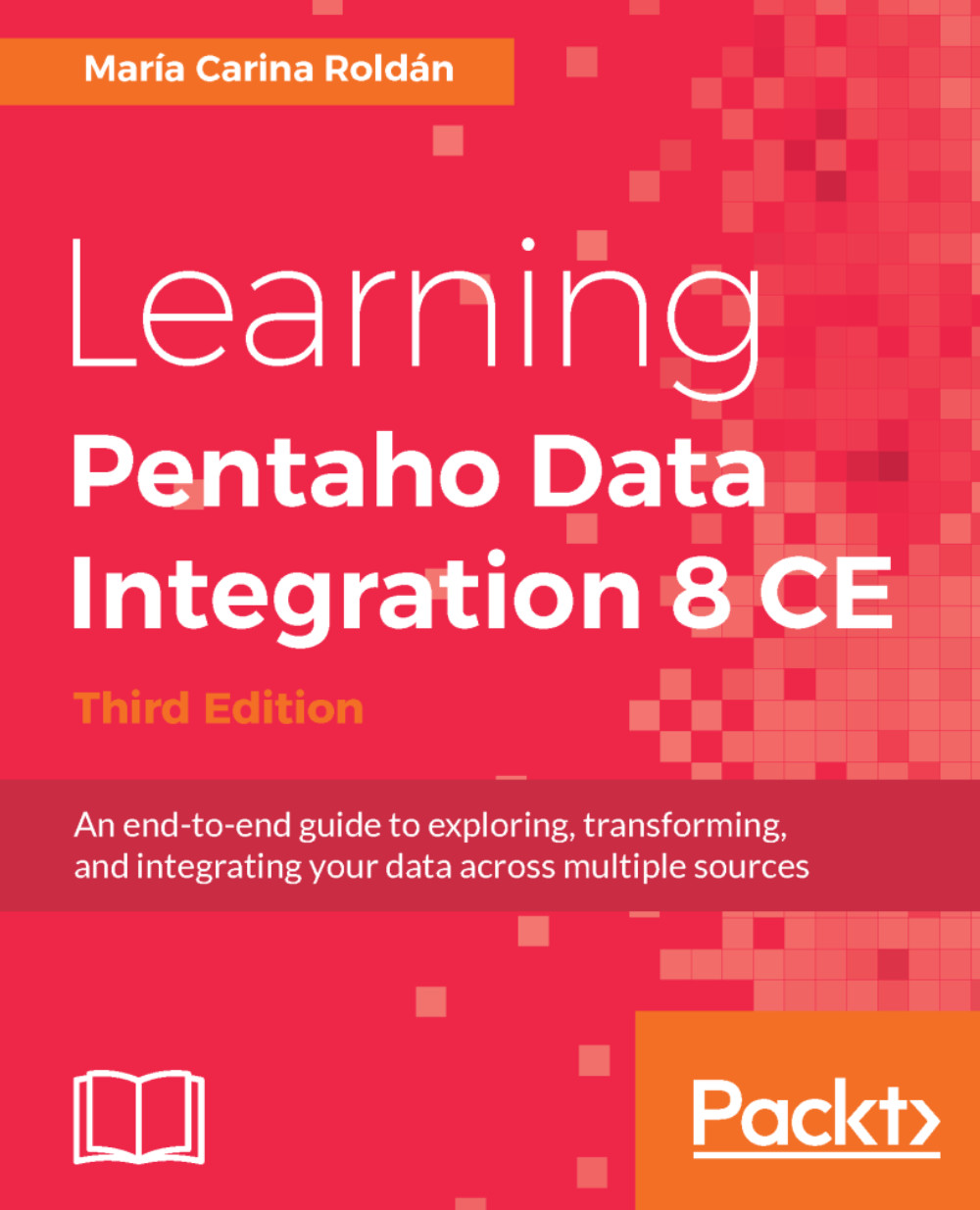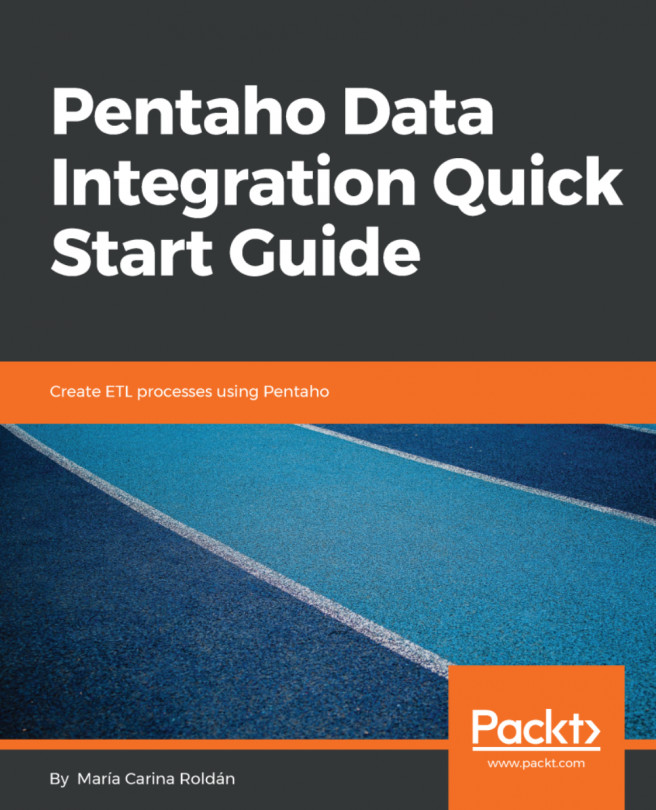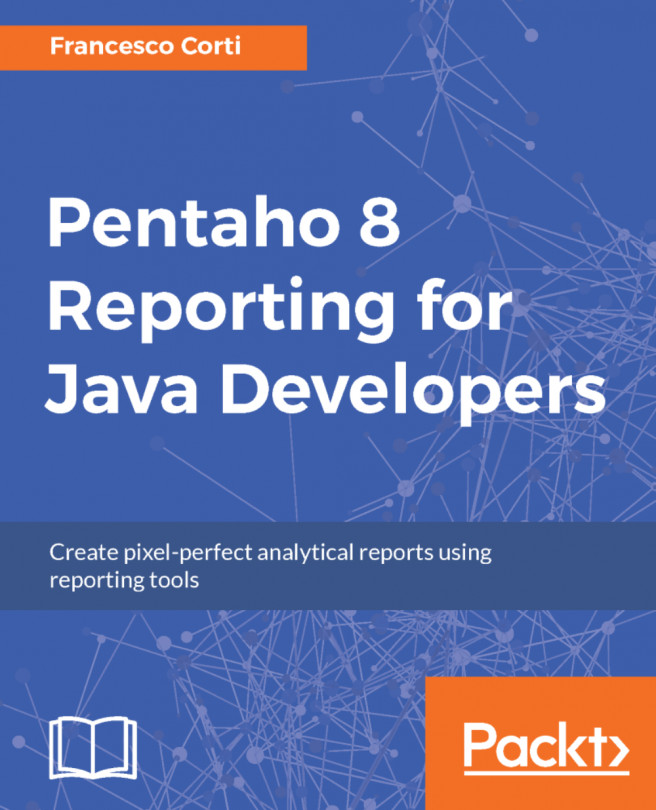As you just learned, running Pan and Kitchen not only involves providing the name of the ktr or kjb file, but also typing several options, for example, parameters or names of log files. You can type the full command manually when you are developing or testing, but when your work is ready for production, you want to keep things simple and automated. The following tutorial explains how to embedd the execution of Kitchen inside a script. Once you have the script, you can schedule its execution using a system utility, for example, cron in Unix or scheduler in Windows.
Suppose that you have a Job named process_sales.kjb located in the c:\project\etl folder (Windows) or /home/project/etl folder (Unix), and you want to run it every day. You want to keep a history of logs, so the log of the execution will be written in a folder named C:\project\logs (Windows...