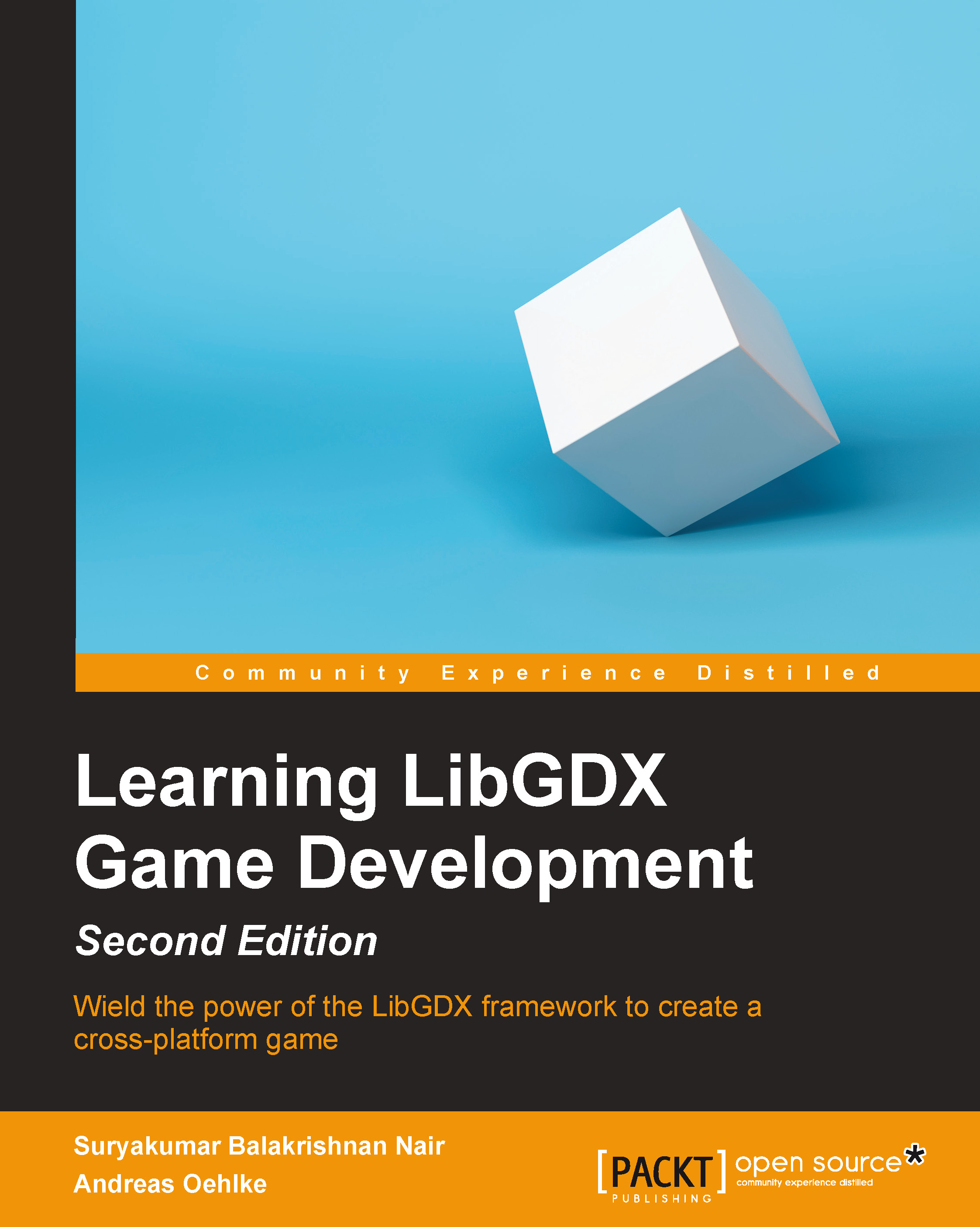Basic 3D using LibGDX
Here, we will explore the basis of the LibGDX 3D API and will create a basic scene with a sphere model at the center.
Note
You can also check the LibGDX wiki on the 3D API at https://github.com/libgdx/libgdx/wiki/Quick-start.
The project setup
First of all, let's create a new LibGDX project using gdx-setup-ui.jar as learned in Chapter 1, Introduction to LibGDX and Project Setup. Enter the values as shown here:
- Name:
ModelTest - Package:
com.packtpub.libgdx.modeltest - Game Class:
MyModelTest - Destination:
C:\libgdx
You can see the following page after all the details are filled:
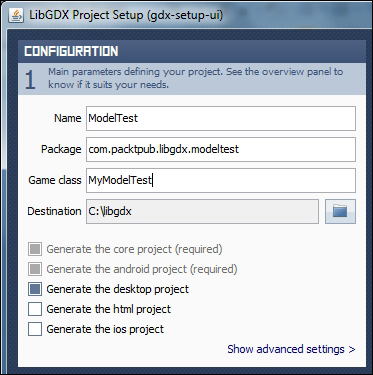
Here, you won't need the HTML or iOS project for testing models; however, if you want to simply check those devices, you can go ahead and enable those projects. Also, set the width and height to 800 x 480 in the project.
Open the MyModelTest.java file and remove all the auto-generated code and add the following code:
package com.packtpub.libgdx.modeltest; import com.badlogic.gdx.ApplicationAdapter...