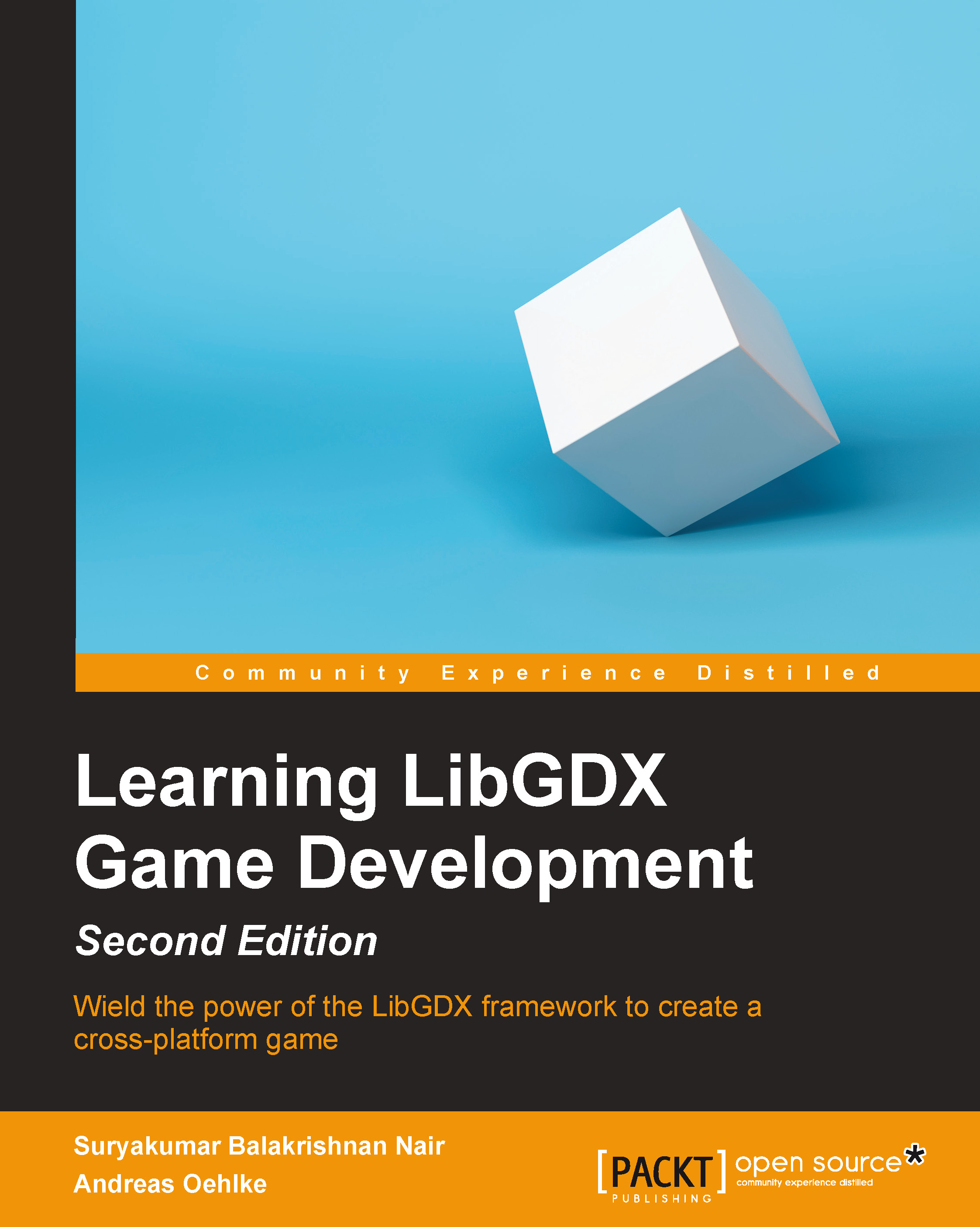Loading a model
In a game, we need an actual model exported from Blender or any other 3D animation software.
Note
The assets for our example are provided with the code bundle of this chapter.
Copy these three files to the assets folder of the android project:
car.g3dj: This is the model file to be used in our exampletiretext.jpgandyellowtaxi.jpg: These are the materials for the model
Replacing the ModelBuilder class in our ModelTest.java file, we add the following code:
assets = new AssetManager();
assets.load("car.g3dj", Model.class);
assets.finishLoading();
model = assets.get("car.g3dj", Model.class);
instance = new ModelInstance(model);Additionally, a camera input controller is also added to inspect the model from various angles as follows:
camController = new CameraInputController(cam);
Gdx.input.setInputProcessor(camController);
camController.update();This camera input controller will be...