Time for action – creating a script and a class
We are going to create the StateManager script and the BeginState class, then add some code so that we can instantiate BeginState to make an instance of BeginState. With the help of the next screenshot, perform the following steps:
In the Unity Project window, create a C# Script in the
Scriptsfolder.Name the script
StateManager.Double-click on
StateManagerto open it in MonoDevelop.In the MonoDevelop Solution window, right-click on the
Codefolder and select Add | New Folder.Name the folder
States.Right-click on the
Statesfolder and select Add | New File.In the New File window, select General | Empty Class.
In the Name field at the bottom, enter
BeginState.Click on the New button to create the
classfile.
The following screenshot is the Solution window of MonoDevelop:
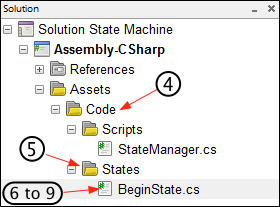
With the BeginState class file open in MonoDevelop, make the changes as shown in the next screenshot:
Change line 1 to
using UnityEngine;.Change line 3 to
namespace Assets.Code...























































