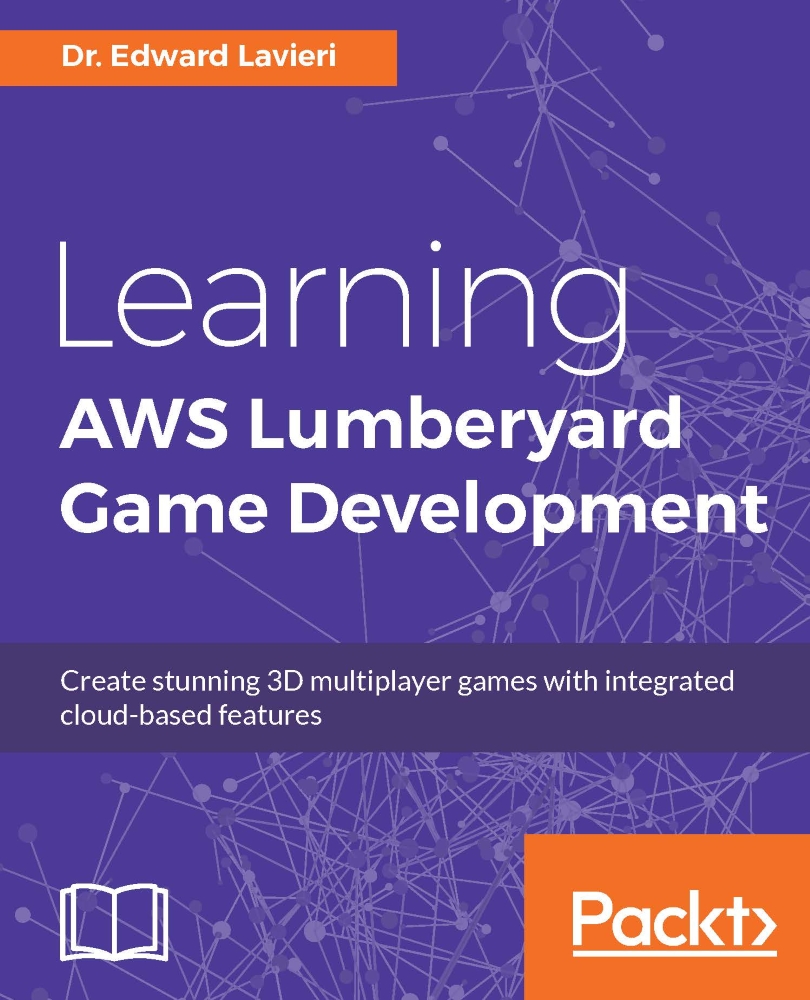Audio options
There are several ways we can add audio to our Lumberyard games: Audio triggers, ambient or background audio, and sound effects. We will take a look at these three methods next.
Audio triggers
Our next task is to add an Audio Trigger Spot to the level. Here are the steps:
In the RollupBar, select Objects | Audio | AudioTriggerSpot:

Next, click the Entity: AudioTriggerSpot bar from the RollupBar to your level. Clicking in the Viewport adds an Audio Trigger to the level. You can review the settings in the RollupBar and edit the script using the Edit Script button. If you do not see the Edit Script button, click the Entity:AudioTriggerSpot bar.
Ambient (background) audio
We can add ambient or background sounds to our Lumberyard games. To do this, we will identify an area in the game where the audio can be heard. There are fade levels associated with ambient sounds, so the closer the player gets to the identified area, the louder the sound level will be:
Our first step is to define a...