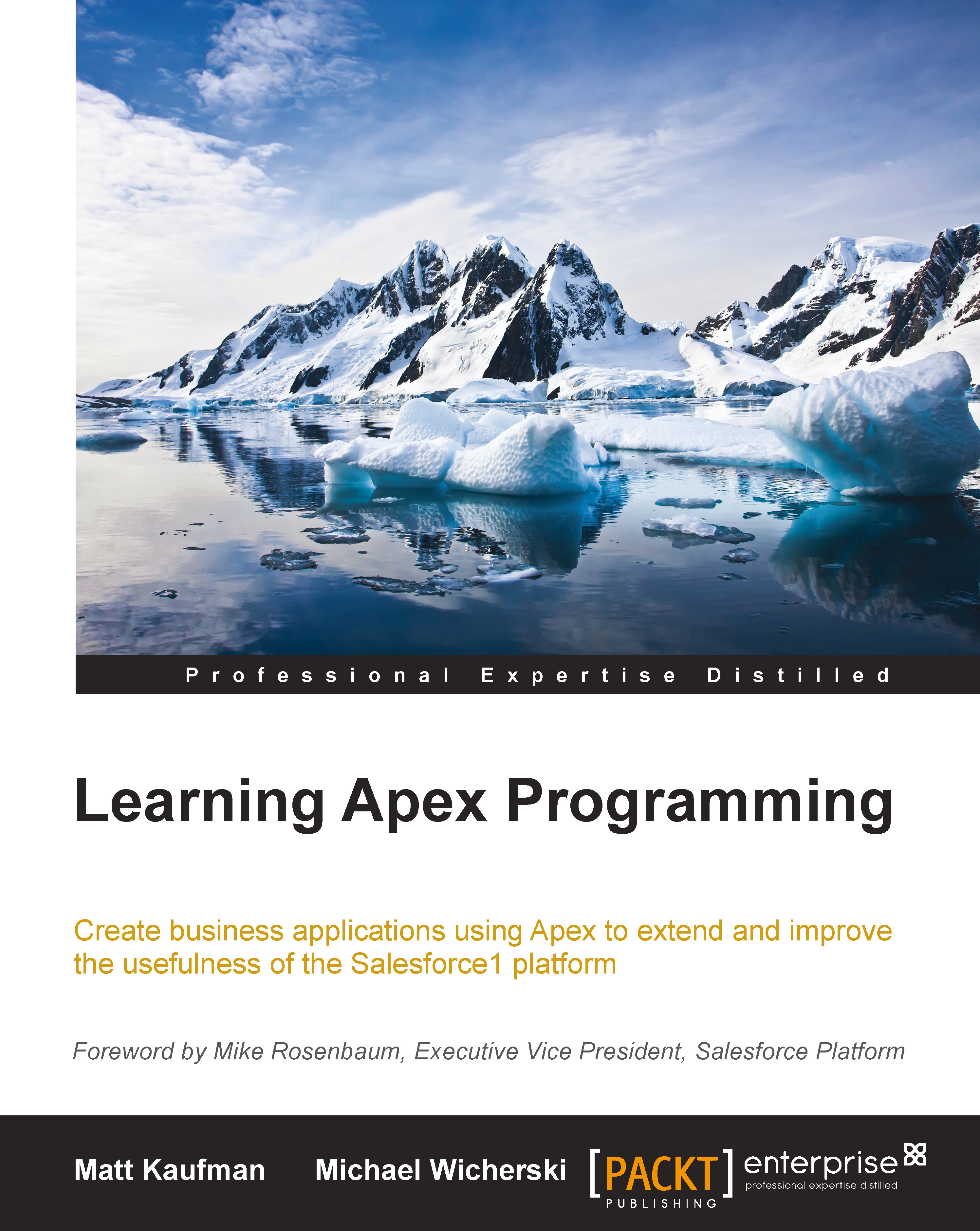I'm late, very, very late!
If you're anything like me, your life is driven by your calendar; and if you are one of those people who actually enjoy an Amish way of life (why are you reading this book?), then you might have customers/colleagues who rely on their calendars to know when to walk their dog, thankfully, I don't have one!
For all of these reasons and more, we're sure, we're now going to go over how to send your Salesforce created calendar events through to Google calendar. There are different ways to do this (are you noticing a pattern with Force.com yet?), and we'll cover the more popular options.
First, we are going to need a way to match up our Google calendar events with our Salesforce events. Some more clicking is in store for us. Proceed with the following steps:
Click on the Setup link at the top-right of the Force.com GUI.
Under the Customize section, click on Activities.
Then click on Activity Custom Fields.
Create a new Text field and Google Id, marked as External ID.
Storing...