Inking on vector layers
For a beginner inker, inking on a vector layer is very forgiving because of the editable nature of vector lines. (For more information on vector lines, see Chapter 10, Exploring Vector Layers.) If you are just starting out with inking, or if you want to be able to draw an inked line once and then tweak it until it’s perfect, inking on a vector layer is going to be perfect for your needs! However, beginner inkers, remember that in the digital realm, even ink can be erased, and the Undo button will forgive most sins. So long as you remember to begin inking on a layer separate from your sketch, you will be able to erase and tweak your lines regardless of whether you go with raster or vector inks.
For an example of how we can tweak ink lines on vector layers, let’s take a look at the screenshot on the right, showing lines we made with the Pen tool and that hasn’t had any vector adjustments made yet.
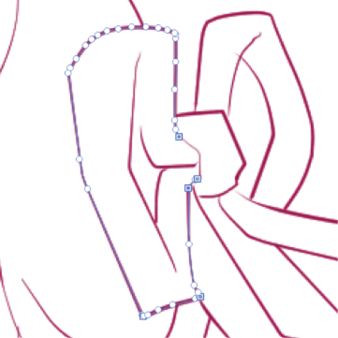
Figure 8.21: Screenshot of a...






















































