Simulating the waves
Now the part you have been waiting for – let’s create the dynamic paint simulation and simulate the raindrop effect! Let’s start by creating the canvas, and then we can move on to the brush objects:
- Select the smaller plane object and head over to the Physics panel. Select Dynamic Paint, make sure that Type is set to Canvas, and click Add Canvas.
- The Frame Start and End settings should already be the correct values we need. Let’s also make sure to change Sub-Steps to 5 to help make the simulation more accurate.
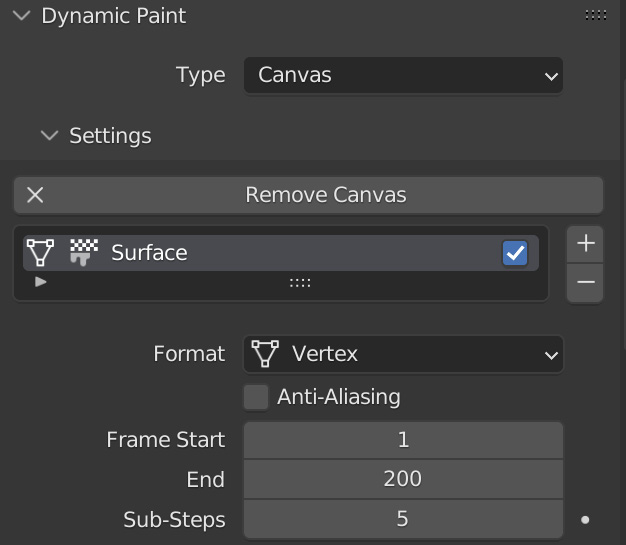
Figure 14.13 – Dynamic Paint settings
- Head down to the Surface tab and set Surface Type to Waves. We are going to be changing some settings in Waves, so let’s go through them one by one:
- First, let’s turn on Open Borders so that the waves don’t bounce off the edge of the mesh.
- Next, change Timescale to 0.30 to slow down the simulation.
- Speed controls how...























































