Creating the water material
There are two materials that we need to create, water and raindrop materials. Let’s create the water material first:
- Select the canvas object, and head over to the Shading workspace at the top. Create a new material by clicking the New button.
- Name this material
Waterso that it’s easy to find later.
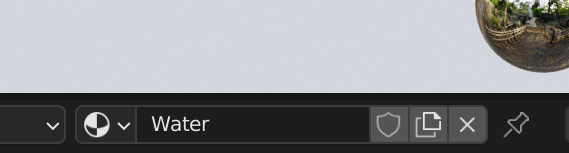
Figure 14.20 – The material name
- Set Base Color in the Principled BSDF shader node to a nice dark blue. If you want to use the same color I’m using, the hex code is
#274C7A. - To make the lake glossy and reflective, set Roughness to 0.
- Finally, set Transmission to 1 to give the glass look and IOR to 1.333. IOR stands for Index of Refraction. This is basically how light passes through objects. In this case, the IOR of water is 1.333. There is also a long list of other IOR values for different real-life materials, which you can reference here: https://pixelandpoly.com/ior.html...































































