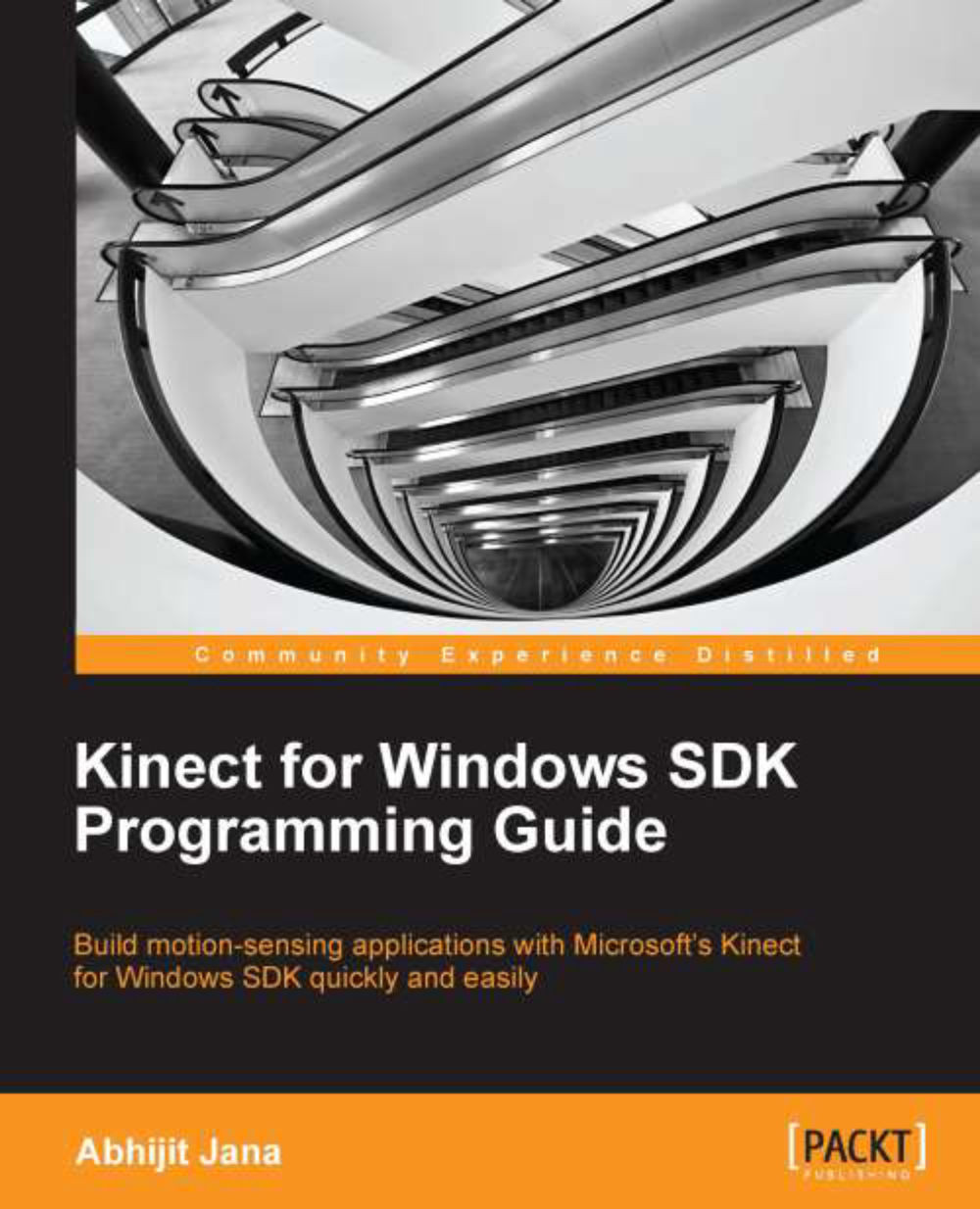Debugging the applications
Debugging an application with skeleton tracking is difficult and time consuming. This is because to test or debug the application you have to stand or sit in front of the sensor properly, so the sensor can detect required joints. We use breakpoints to pause the execution of the application in a specific location and continue with further debugging. The sensor returns approximately 30 frames per second, so all the frames may not have the right data you are looking for. Hence, you have to go back and track the skeleton again and come back. To overcome this situation and to make your debugging faster, you can use the following two approaches.
Using conditional breakpoints
Visual Studio allows you to put a conditional breakpoint at any particular line of code. The application will pause the program's execution at the breakpoint only when the given condition is satisfied.
Now, think about a scenario where you want to debug your application only when the Head joint is tracked...