Let's review the section header for the Explore tab:
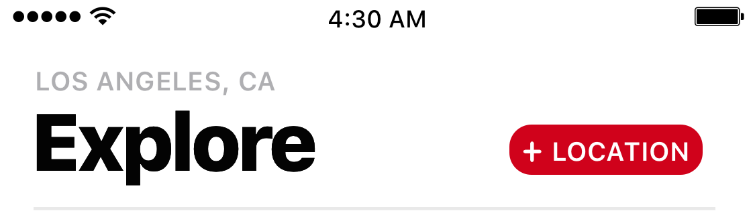
In this header, we only have four elements: two UILabels (title and subtitle), a button, and a gray line underneath the title and button.
We already have the button in the prototype header (collection reusable view), which we created in Chapter 8, Building Our App Structure in Storyboard, and now we need to add the two UILabels and then revise all three elements so that they match our design:
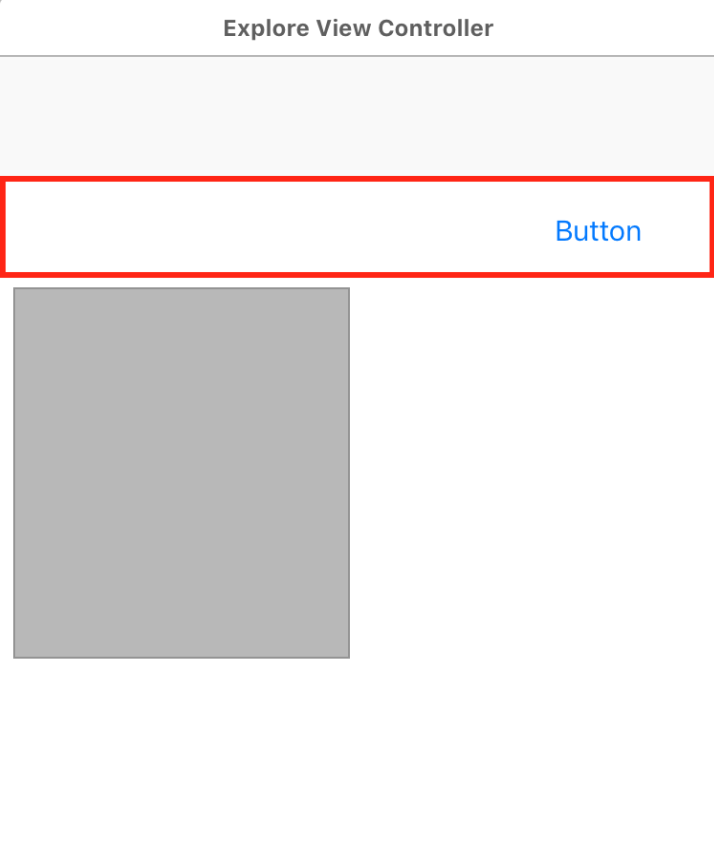
When working with multiple components in the same area, I like to put them into a view. The view acts as a container and allows me to keep my constraints down. Let's get started:
- In Main.storyboard, select the prototype header and, in the Size inspector, update the following values:
-
- Width: 0
- Height: 100
When you update the size, you might experience the following:
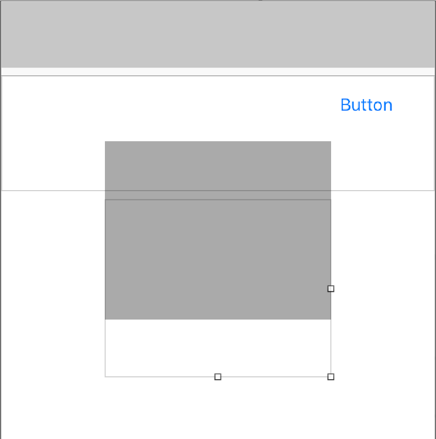
If you do, click on...
































































