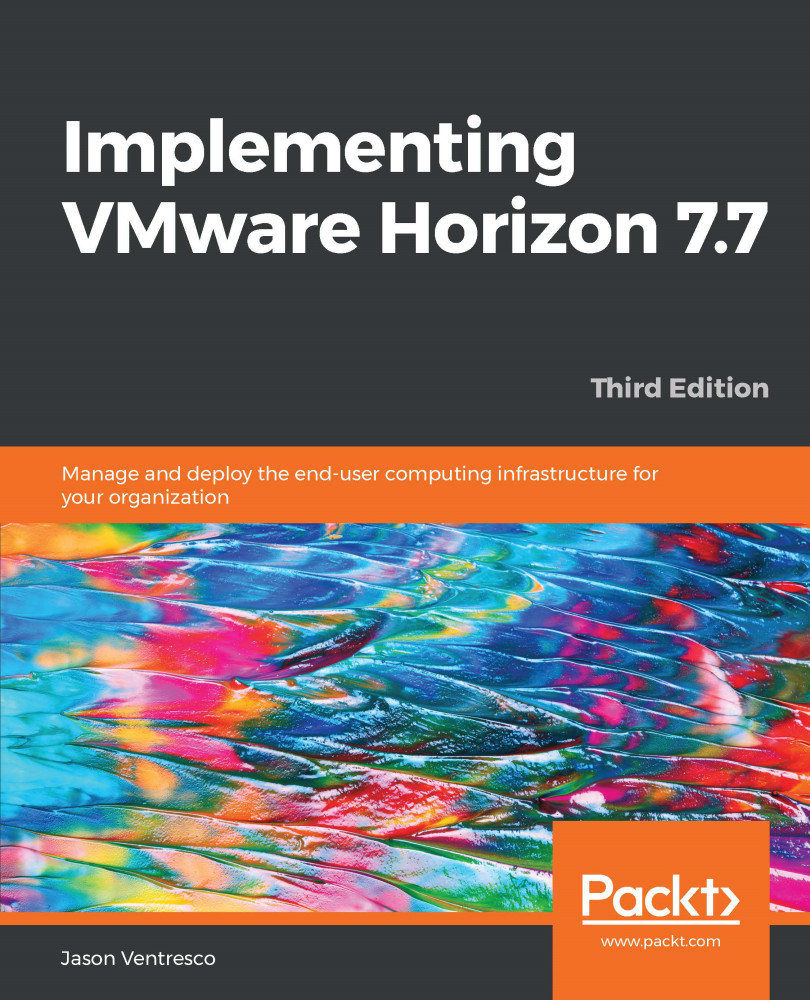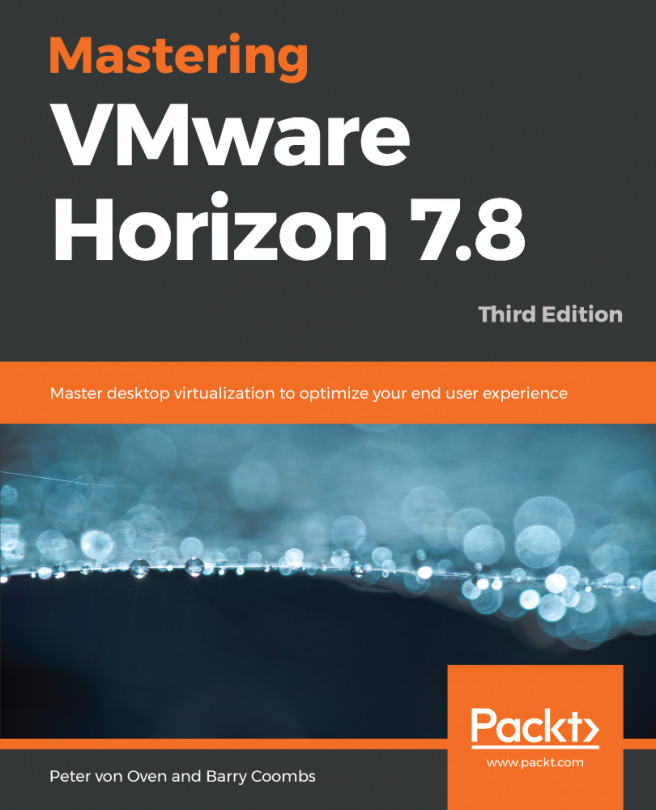Jason Ventresco is a 19-year veteran of the IT field, currently working for Cohesity as a Senior Implementation Practice Lead. In that role, he both develops and delivers Cohesity product training and creates professional services offerings. Jason previously worked as a Professional Services Offerings Manager for McAfee, an EUC Consultant Solutions Engineer for Dell EMC, a member of the Global Infrastructure team for FHI 360, and an IT consultant for WorkSmart and Xerox Global Services. Jason previously authored the books Implementing VMware Horizon 5.2, VMware Horizon 5.3 Design Patterns and Best Practices, VMware Horizon 6.0 Desktop Virtualization Cookbook, and Implementing VMware Horizon 7.
Read more