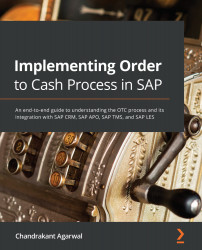Product master data
Products are the goods or services that are sold by an organization to customers. A product drives most of the key functionality on the order line item. It consists of different data elements; that is, the basic data is applicable across different functions whereas sales area data is specific to sales. Some attributes can be plant-specific and some can consist of conditions with a price. Any business-relevant data related to the products is stored in the product master and drives the complete order to cash process.
The product type in SAP CRM describes the basic characteristics of a product. There are different types of products in SAP CRM but the most relevant product types in sales transactions are of the Material and Service types.
You can control deactivating the product types based on your business requirements by going to SPRO | Cross-Application Components | SAP Product | Settings for Product Type | Deactivate Product Types.
A technological overview of product master data in SAP CRM is as follows.
Attributes and set types
Set types are the group of fields (attributes) that are assigned to a category. Based on your business scenario, you can create your own set types and attributes. A hierarchy consists of categories and categories consist of set types and attributes. Some standard set types are assigned to the MAT_ base hierarchy, which is inherited by the next level of hierarchies, for example, MAT_HAWA and MAT_FERT.
Categories and hierarchy
A product hierarchy consists of multiple categories and can be created based on your business requirements. Lower-level categories inherit set types from higher-level categories. R3PRODSTYP is the default base hierarchy.
A product can be assigned to only one category within the same hierarchy and set types can be assigned to more than one category within the same hierarchy that belongs to a particular product type, for example, material. The same set type cannot be assigned to a different hierarchy of the material product type.
To download the product hierarchy, run the DNL_CUST_PROD1 customizing adaptor object load. This loads the product hierarchy from SAP ECC to SAP CRM.
The following diagram shows a diagrammatic representation of the Hierarchy, Category, Set Type, and Attribute flow:
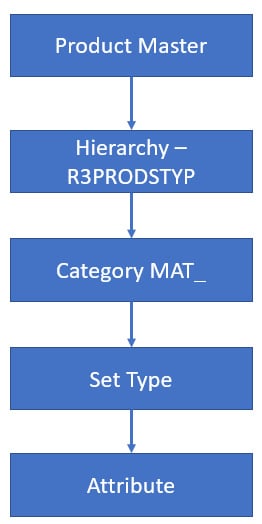
Figure 2.16 – Hierarchy, Category, Set Type, and Attribute flow
You create the attribute and set the type via SAP Menu | Master Data | Product | COMM_ATTRSET - Maintain Set Types and Attributes. Figure 2.17 shows an example of an attribute. You assign a value range to attributes while maintaining the attributes:
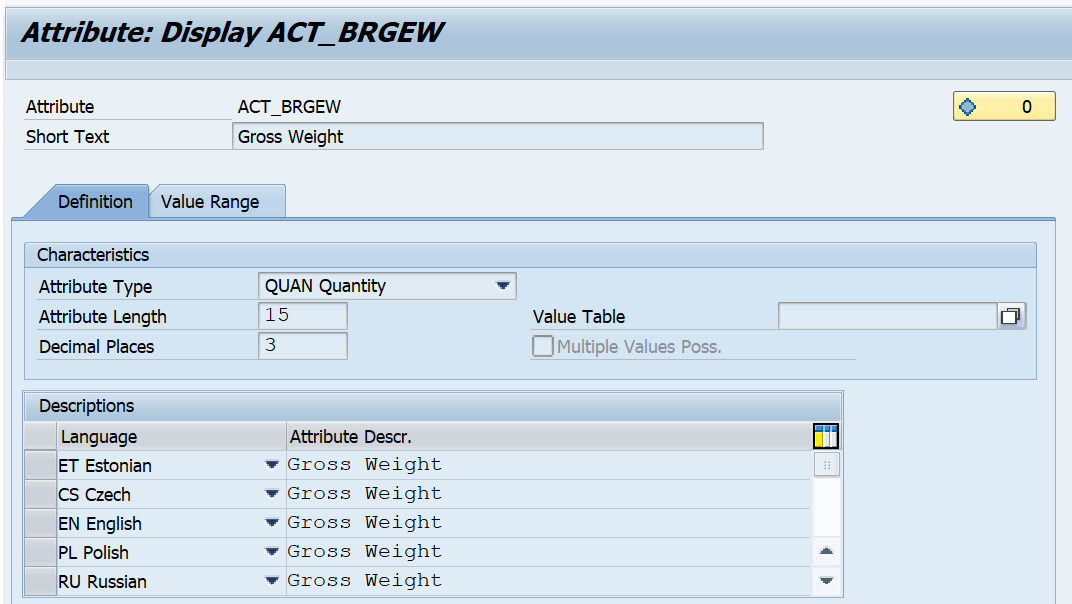
Figure 2.17 – Defining attributes
The next screenshot shows an example of a set type. A set type has attributes and can be org-dependent. If an attribute is marked as Business Warehouse-relevant, a data source is created for the set type automatically. You also need to mark the set type as Material, Service, Financing, or Warranty. You can also add fields to the UI product view and create UI configurations for set types:
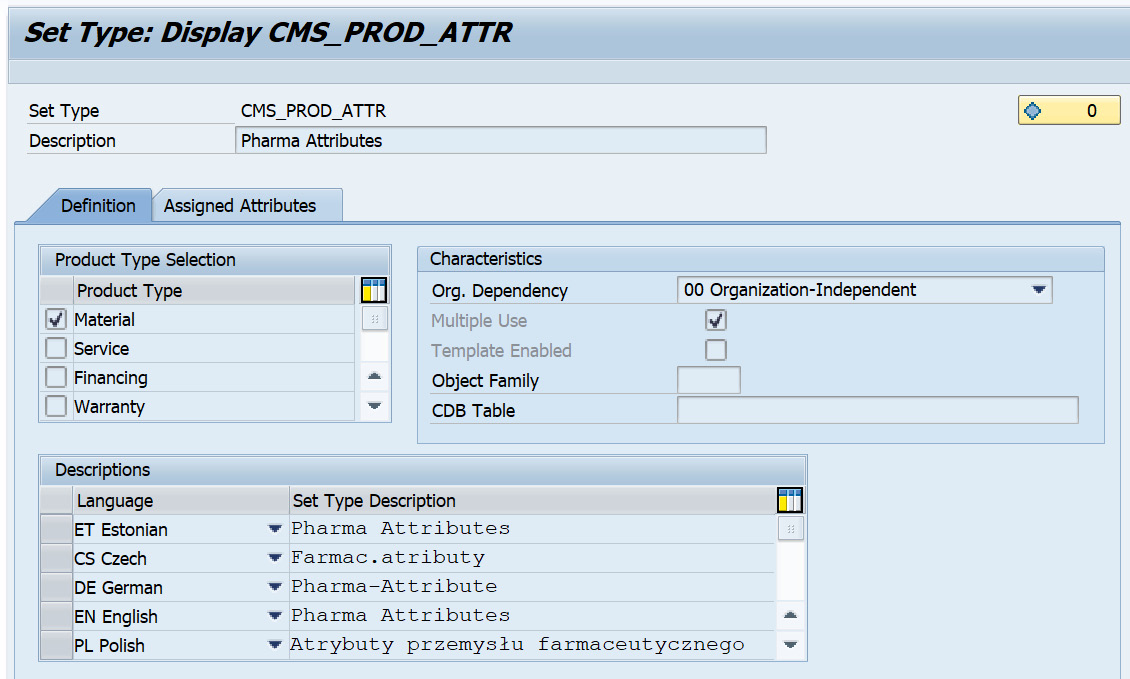
Figure 2.18 – Defining the set type
We have now covered the maintenance of attributes and set types that can be created for the product master and covered the sequential connection of the hierarchy, category, set type, and attribute. Let's now understand relationships within the product master.
Relationships
Products can have relationships maintained in the PRD and those can be accessories, warranties, customer material information records, vendors, components, customers, and so on. The data stored in the relationship of the product master is essentially used in CRM business transactions. There is no customer material information record as separate master data like in the SAP ECC system. The customer material information is a part of the product master relationship. Customer material information can be maintained in the CRM product master relationship and a customer material information record can be loaded via the CUST_MAT_INFO middleware adapter object from ECC to CRM. The customer/distribution chain relationship is updated with the customer material information record from ECC.
The accessories relationship can be used to assign additional products that can be used as a part of product proposals in a transaction. The Customers tab in the product master relationship corresponds to the customer material number. This can be maintained in the product master. Similarly, the Vendors tab in the relationship corresponds to the vendor material number.
Customer-specific relationship types can be defined with the Easy Enhancement Workbench and additional steps are involved to make these visible in the CRM web client UI. Please refer to SAP Note 1139562 in the SAP service marketplace for more information on customer-specific relationships.
Product functions
Product functions such as prices, taxes, material general data, sales area data, and units of measure play an important role when executing different business processes. The following sections cover these product functions in detail.
Prices
Prices are a key element and are used in business transactions such as sales orders, quotations, contracts, and so on based on various combinations in the condition tables, and one of the fields within a condition table is product. Product prices can be viewed on the product master within SAP CRM if the condition maintenance techniques are configured. More details about pricing are discussed in the next topic of this chapter, which gives you an overall idea of the functionality of pricing and how it works within a business transaction.
If you want to use the pricing functionality in the product master, you must assign product-specific condition tables and types to the appropriate condition group in customizing path for Customer Relationship Management, by choosing Master Data | Conditions and Condition Technique | Condition Technique: Basics | Create Maintenance Group.
If you want to use the pricing functionality in the product master, you must assign the condition group to the SAP CRM application in customizing path for Customer Relationship Management, by choosing Master Data | Products | Special Settings for Sales Operations | Assign Condition Group to Application CRM.
If you want to view details of the price calculation, you must enter the PRC_CALC_TRACE user parameter and the X parameter value in your user preferences (transaction SU3).
Taxes
You can view whether a product is taxed in the product master. By assigning a sales tax to a product, you determine how the product is taxed. The details in the tax assignment block are country, region, tax type, and tax group.
Units of measure
You can maintain Base Unit, Sales Unit, Delivery Unit, and Alternate Unit of Measures in SAP CRM as you do in the ECC system. When creating a sales transaction, the Sales Unit of measure is populated by default and if the sales unit of measure is not maintained, then the base unit of measure defaults on the sales transaction.
You can only use base units of measure that have been defined in customizing path in CRM SPRO | SAP Web Application Server | General Settings | Check Units of Measurement.
Sales area data
Sales area data within the product master is shown on the Sales and Distribution tab and contains information specific to sales. You can have multiple sales areas assigned to a product and each of the sales area information on the Sales and Distribution tab can be different. The concept is the same as in the ECC system. When creating a product in SAP CRM, you can assign the sales area manually, whereas if a product is replicated from the ECC system, the data cannot be changed manually. If you want to change an ECC-replicated product, then you need to maintain the set type for the product type in the BAdI: Allow Changes to Product Data configuration.
Product groups and sales groupings, such as volume rebate groups, are maintained in the sales area data. Two set types assigned to the sales area data are CRMM_PR_SALESA (Sales: Control Fields, Quantities) and CRMM_PR_SALESG (Sales: Groupings). You can also enter product sales text that can be determined on the sales order if required based on the text determination procedure.
Material data
Material data of the product is applied at the material level, meaning this data is not dependent on the sales area data or purchasing data. This is similar to the basic data of the material master in the ECC system. Material data consists of Basic Data for Materials, Base Units of Measure, Global Trade Item Number, and Basic text.
The division is maintained in the basic data in CRM whereas in ECC, the material has the division at the sales area level. A division is an attribute in organizational management. If a header division is not used in your system, the division exists only at the item level and is derived from the product data. You specify in Customizing whether a header division is to be used.
The General Item Category group is defined to determine the item category on the sales transaction, for example, NORM.
Global Trade Item Number is used to identify products in CRM business transactions. This can be used as a product determination on sales transactions. The Global Trade Item Number (GTIN) is a 14-digit number that includes various EAN/UCC numbering structures and is used to uniquely identify a product worldwide.
Status management
The status within the product master controls whether you can use the product in a business transaction, whether it is locked, deleted, and so on. The following system statuses are predefined in various central SAP tables for the PRD object type and cannot be changed:
- Locked
- Can Be Archived
- To Archive
- Archived
- Deleted
You can also configure the user status, but it doesn't have any effect on the standard functionality.
Products download
In order to download products successfully, there are pre-requisite steps to download customizing objects for categories and hierarchy. Once the customizing objects are loaded successfully, the following steps need to be carried out before loading the products from ECC to CRM.
Defining number ranges for materials (SAP CRM)
The material number range setting is different from the customer master and it doesn't require a number range definition for replicating materials from the R/3 system to the CRM system. This means that if the categories within the material product type are not assigned to any of the groups containing a number range, then the system will take the number from the R/3 system and automatically create products with the same number in the CRM system. To avoid duplicate numbers when creating materials in both the CRM and ECC systems, it is imperative that the number ranges for materials in the CRM system and the R/3 system do not overlap.
To define the product number range, follow this menu path, Cross-Application Components | SAP Product | Settings for Product Type | Number Assignment | Define Number Ranges, for the Material product type. This will present the following screen:
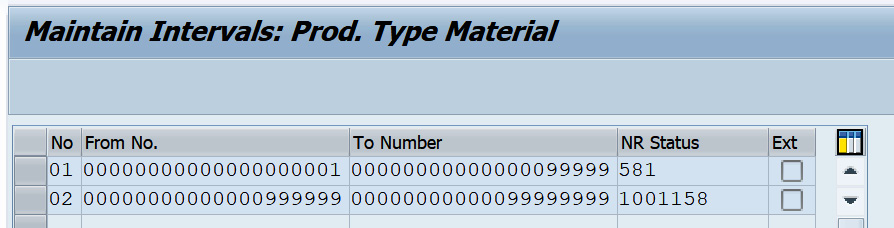
Figure 2.19 – Defining number ranges for the Material product type
Maintaining number range groups (SAP CRM)
You can assign a number range and group the category IDs within the configuration path mentioned to configure the number ranges. This will be based on your business scenario and what category ID you need to assign to what number range.
The following screenshot shows the number range maintenance for the material product type wherein you can define the number range interval:
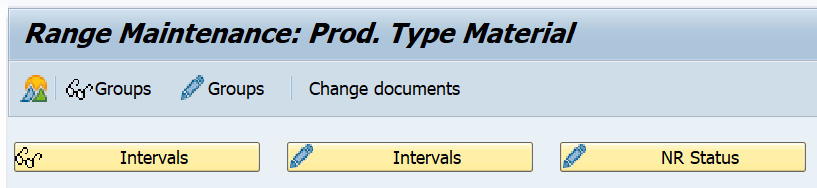
Figure 2.20 – Maintaining groups
You can assign a number range to maintained groups and then assign material types to the group. When creating products, the numbers assigned to the material are taken from the group, as shown in Figure 2.21:

Figure 2.21 – Group overview
Defining item category groups (SAP CRM)
To avoid any failure of material load from ECC to CRM, it is necessary to sync the item category group configuration from ECC to CRM. Follow the given path to configure an item category group: SPRO | Customer Relationship Management | Transactions | Basic Settings | Define Item Category Group
Once you are done with the preceding configuration, you maintain the master data adaptor object setting as stated here:
- Go to transaction
R3AC1and select the MATERIAL business object, and then choose Details (F2). - Go to the Filter Settings tab.
- In the Source Site Name field, choose the site (
OLTP). - Maintain the filter settings based on your business requirements and save your settings.
Replicating products (SAP CRM)
Once you are done with setting up the Material adaptor object, the next step is to replicate the material from SAP ECC to SAP CRM. The steps to execute the material load are as follows:
- Go to the SAP CRM menu, and then to transaction
R3AS. - In the Load Object field, enter
MATERIAL. - In the Source Site field, enter
OLTP, and in the Destination Site field, enterCRM:
Figure 2.22 – Material initial load
- To run the replication, choose Execute (F8).
- Confirm the next screen message by choosing Continue.
Monitoring the replication status (SAP CRM)
After initiating the material load, you monitor the load via transaction R3AM1. In the Object Name field, enter the MATERIAL downloaded object to get the download status of this object. The replication is complete if all objects have the status Done.
We have covered the concept of PRD, its various functions, and the replication steps from SAP ECC to SAP CRM. Now that we are well versed in the concept of PRD in the SAP CRM system, let's continue with the pricing concept and see how it works with business transactions.