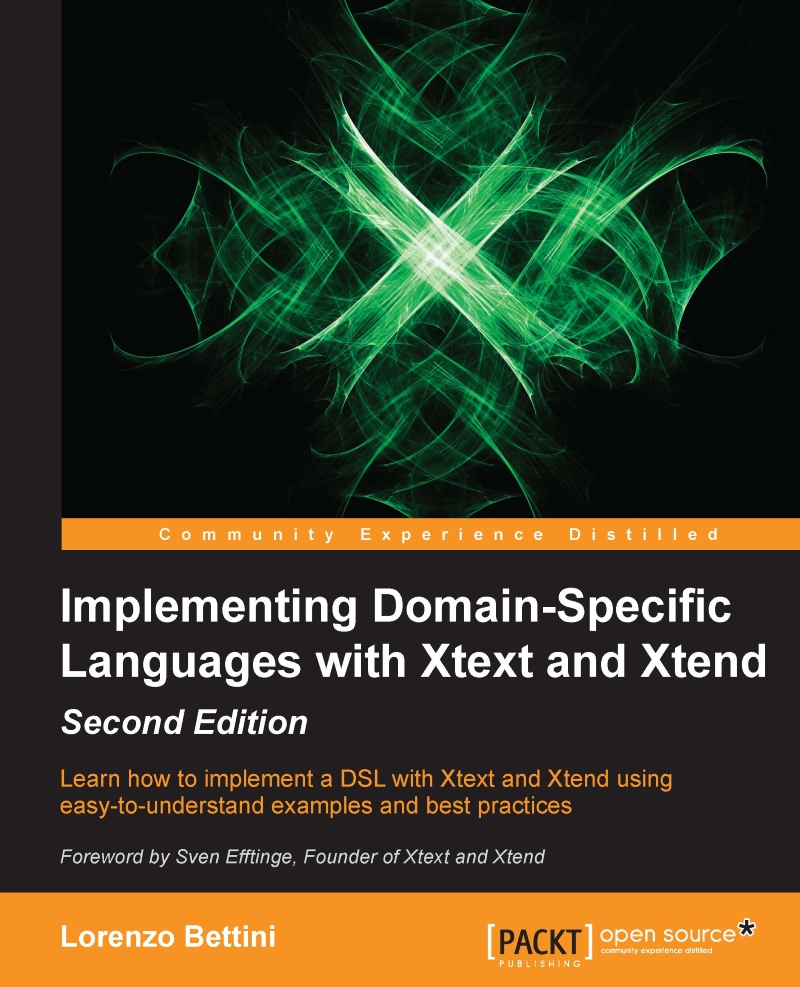Additional automatic features
Xtext makes use of the index to automatically provide many additional IDE features for your DSL. Some examples are shown in the next screenshot. For example, you can mark occurrences of any named element by toggling the corresponding toolbar button. In the following screenshot, it is the one right on top of the Plug-in Development perspective button, marked with (1). The markers will be evident both in the editor and in its right-hand side ruler. This feature is based on the IResourceDescription instances stored in the index; they contain information about cross-references, possibly to other resources. Furthermore, by right-clicking on an element in the editor, you can choose the menu References, and in the Search view, you can see all the files in your project that reference the selected element. In the following screenshot, we selected the method predicate in the file example.smalljava, and the view shows all its occurrences also in the other file example2...