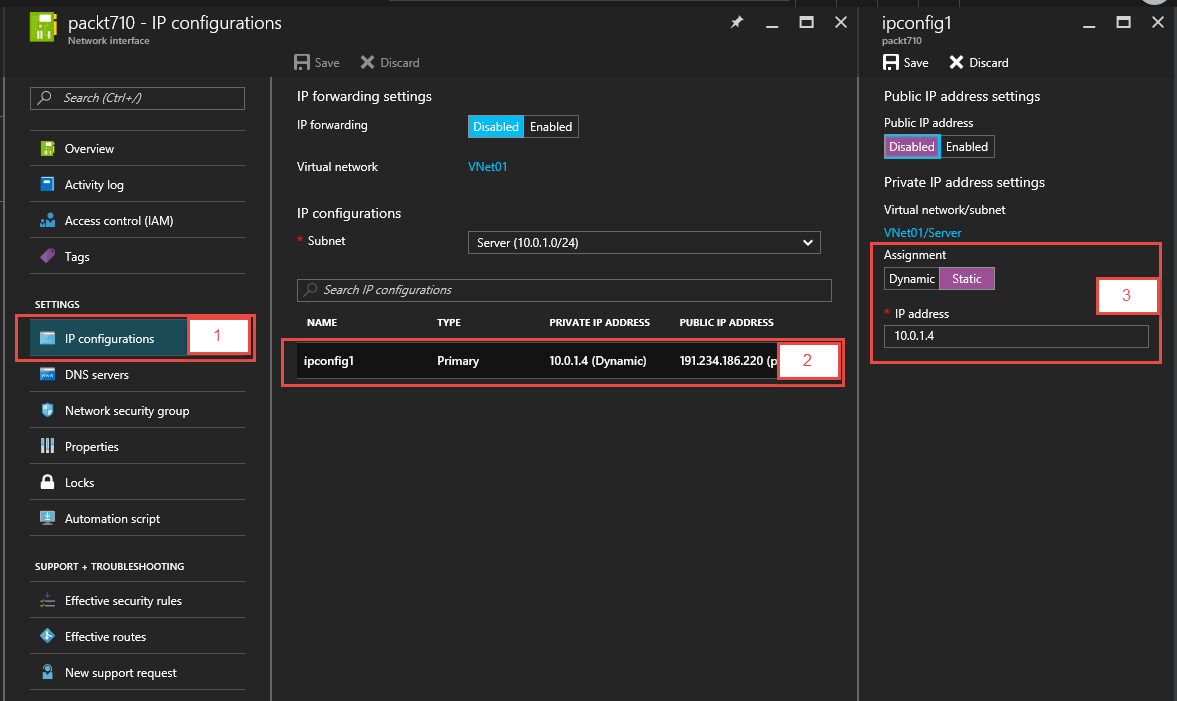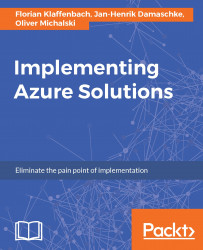Changing IP and DNS settings
As soon as you are using virtual machines in an enterprise environment, you may want to change the IPs or DNS servers of a virtual machine, for example to connect to your domain controller. To change these, you need to navigate back to the network address of the virtual machine. There you click on DNS servers and afterwards you change the option to Custom and enter the IP addresses of your DNS SERVERS:
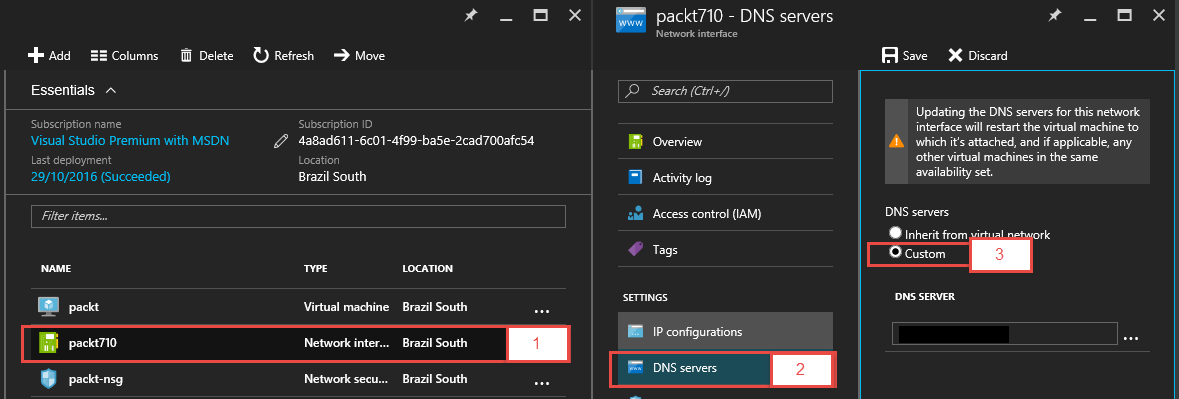
To change the IP, you click on IP configurations. Then click on the IP configuration. After that you can change the Assignment from Dynamic to Static and change the IP address to an IP of your choice within the subnet: