Customizing classes for report-wide effect
We will now see a best practice to apply standard formatting across the report and save development time at the same time.
Getting ready
Create a new report using the GO Data Warehouse (query) package. Pull multiple crosstabs onto the report page and populate them with valid rows, columns, and measures, similar to the one shown in the following screenshot. Create some drill links as well.
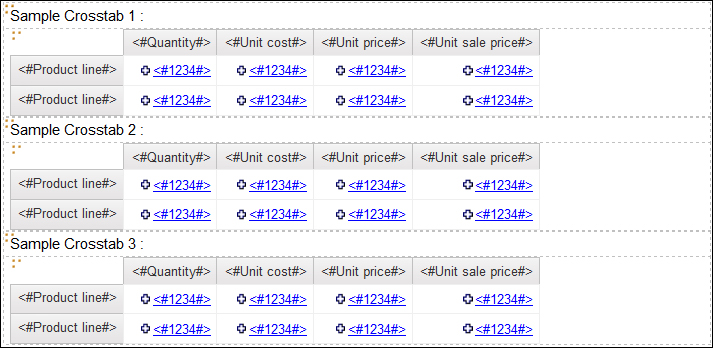
How to do it...
Let's work towards applying some standard formatting across the report. To do this, perform the following steps:
Open the Page Explorer pane and click on Classes.

Locate Crosstab member cell from the Global Class Extensions list. Change its Font to Bold and Background Color to #FFCC99.

Similarly, locate the hyperlink object and change its Foreground Color to
Black.Go back to the report page. Notice that the changes you made have reflected everywhere and standard formatting is applied to all Crosstab members and Drill links.

Run the report to test it.































































