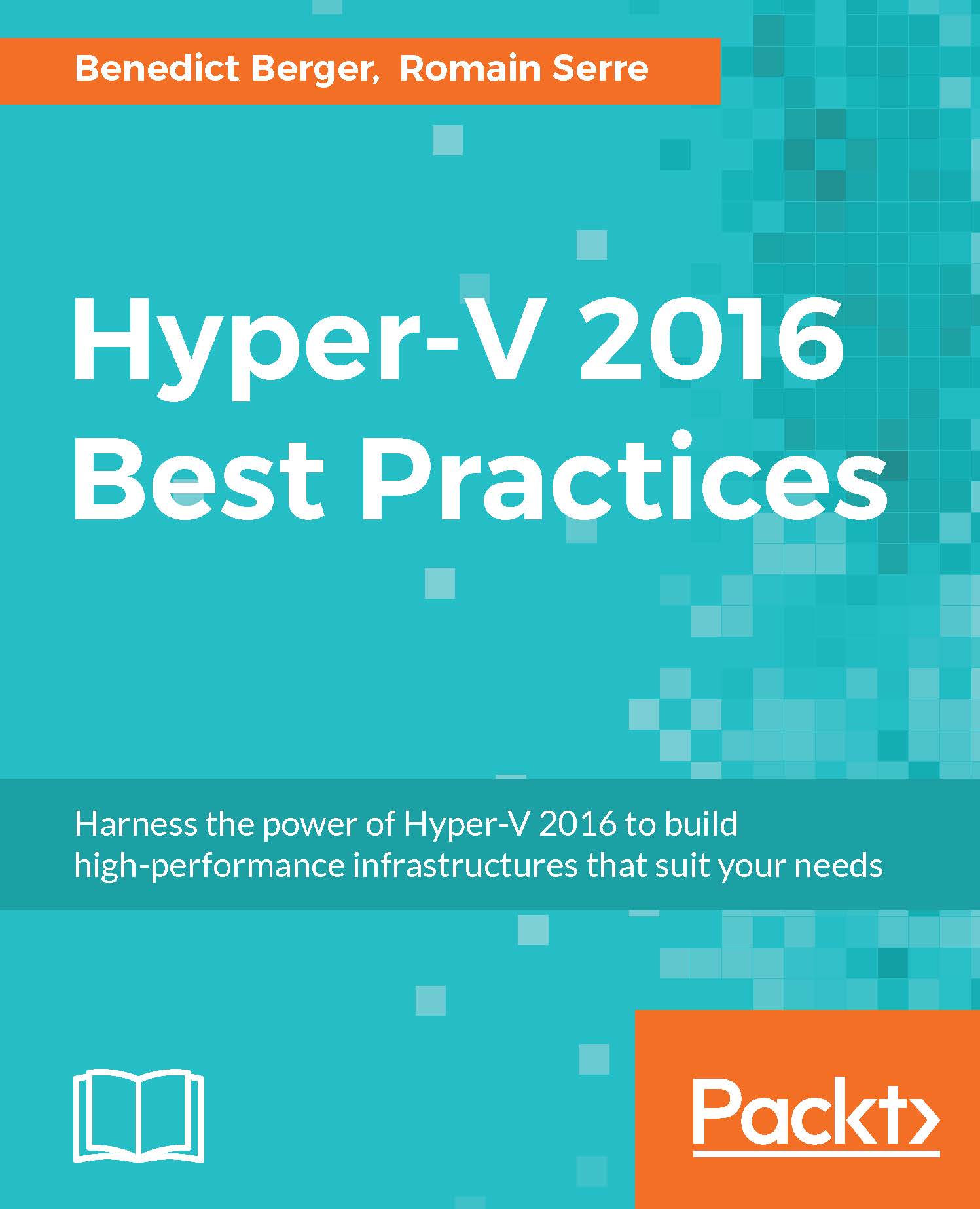Physical to Virtual conversions
While server virtualization is common in Enterprise datacenter, most of my customers are still running some physical server systems for legacy reasons. Those workloads can be transferred to virtual machines as well with Physical to Virtual (P2V) conversions.
Again, there are several tools available on the market to accomplish this task, including the new MVMC 3.0, SCVMM 2012 SP1 (the R2 version dropped P2V support in favor of MVMC 3.0), and Disc2VHD. P2V conversions are very complex tasks.
Disc2VHD is started on the physical system you want to convert. Stop all databases and services involved in your server workloads and let Disc2VHD do its work. It will create a VSS snapshot and then create a VHDX file on a per-block level from the physical disk and its partition. Just attach this created VHDX file, which is bootable, to a newly created Hyper-V VM. This is very simple but most efficient.
This is shown in the following screenshot:

Disc2VHD
Like most P2V solutions...