Importing code snippets
If we want to include code snippets in a folder already created in the Code Snippets Manager, we can use the Import… option:
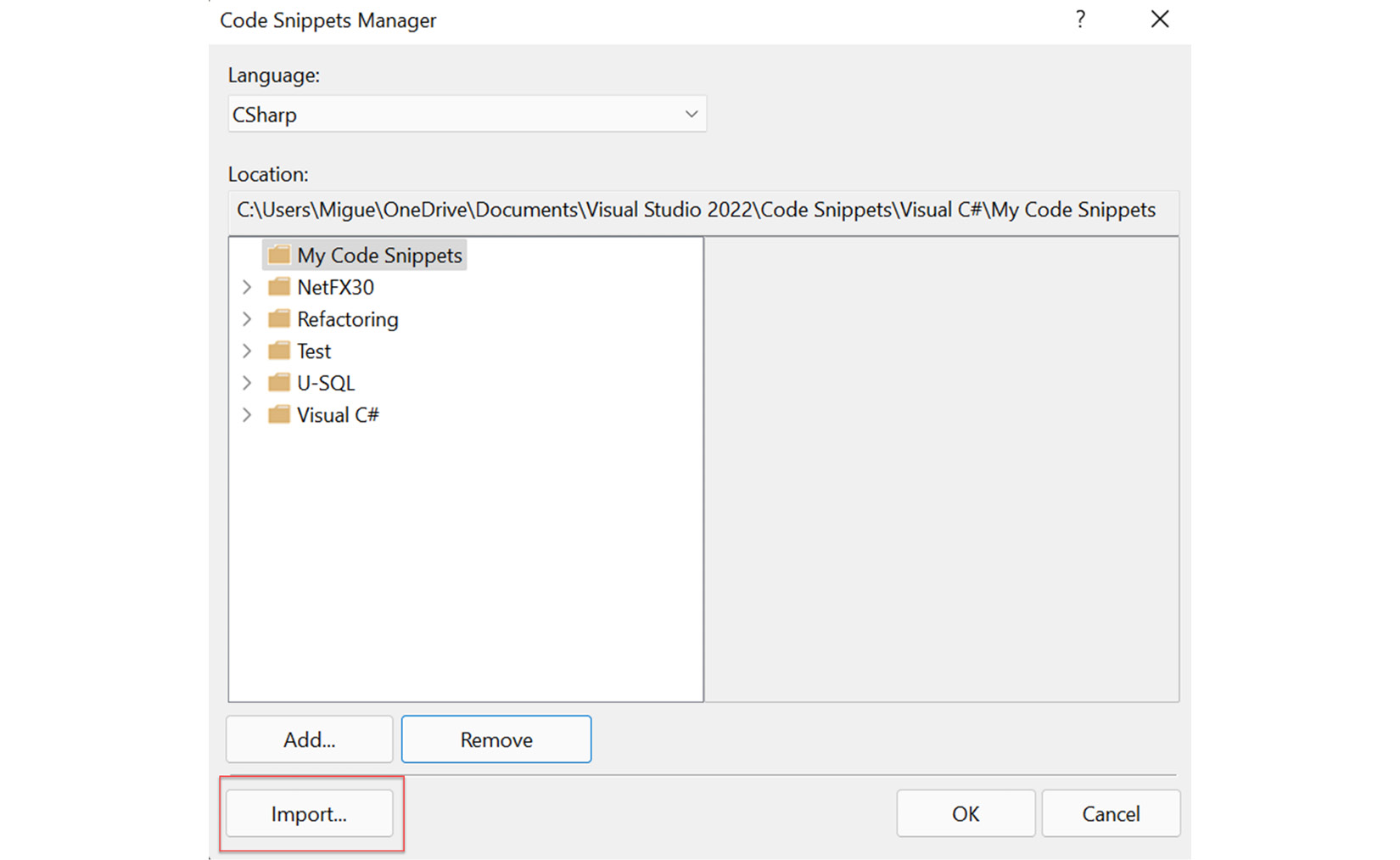
Figure 4.13 – The "Import…" button in Code Snippets Manager
After clicking on Import…, you need to select the code snippet that you want to import in the selected folder. There is a filter related to the .snippet extension in the modal (see Figure 4.14):
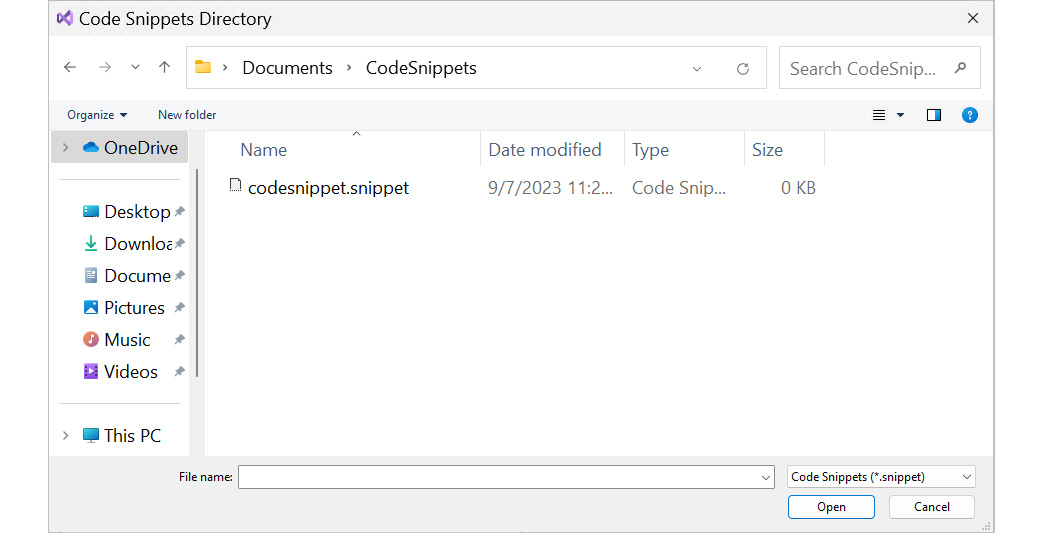
Figure 4.14 – Selecting a code snippet file (.snippet) in the filesystem
Select the code snippet created in the Creating code snippets section, and then click on Open. Finally, you must complete the import process by selecting the location folder for your code snippet and clicking on Finish:
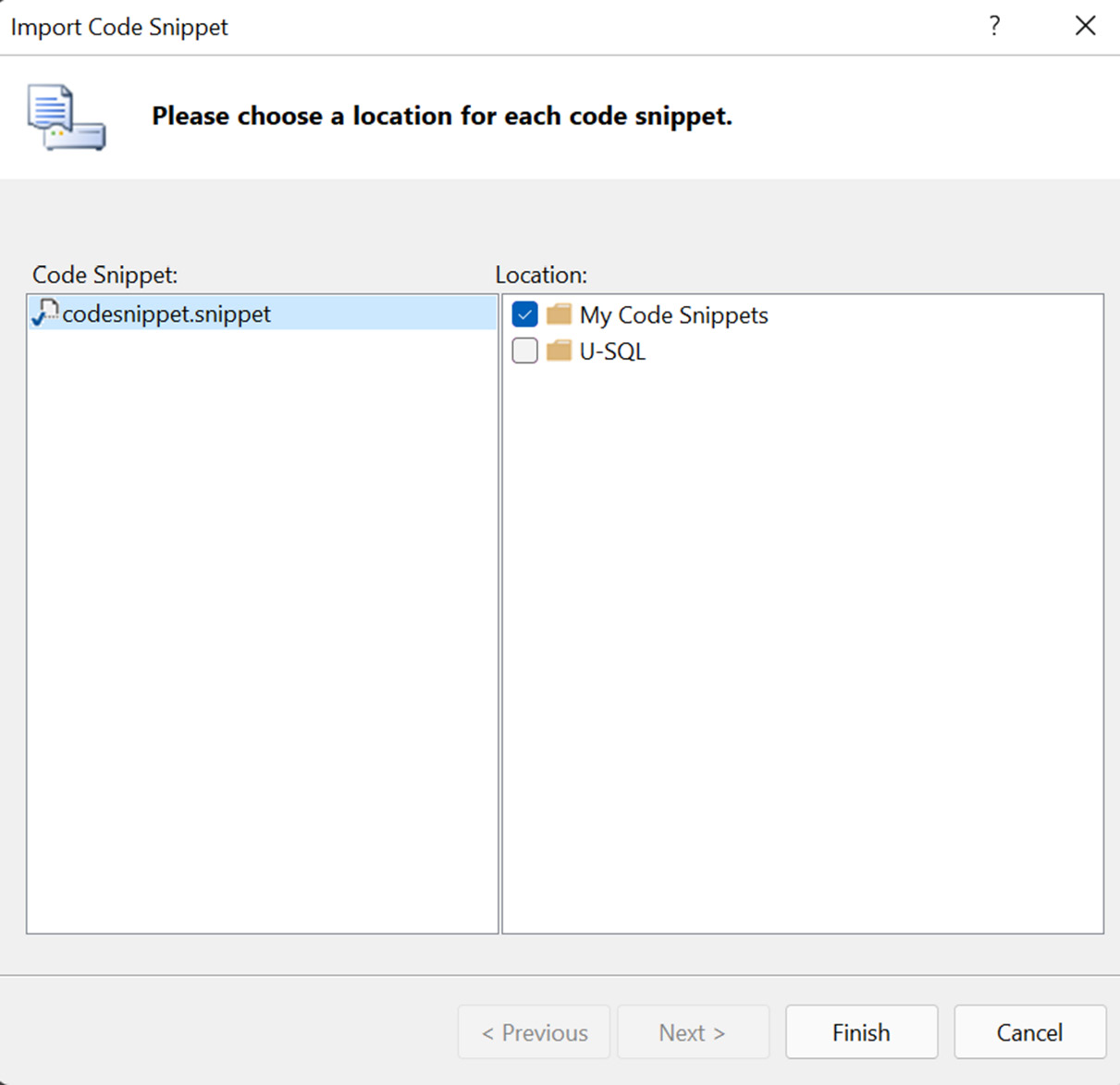
Figure 4.15 – The selection location for the imported code snippet
After completing the importation, you will see that the code snippet is added to the selected...































































