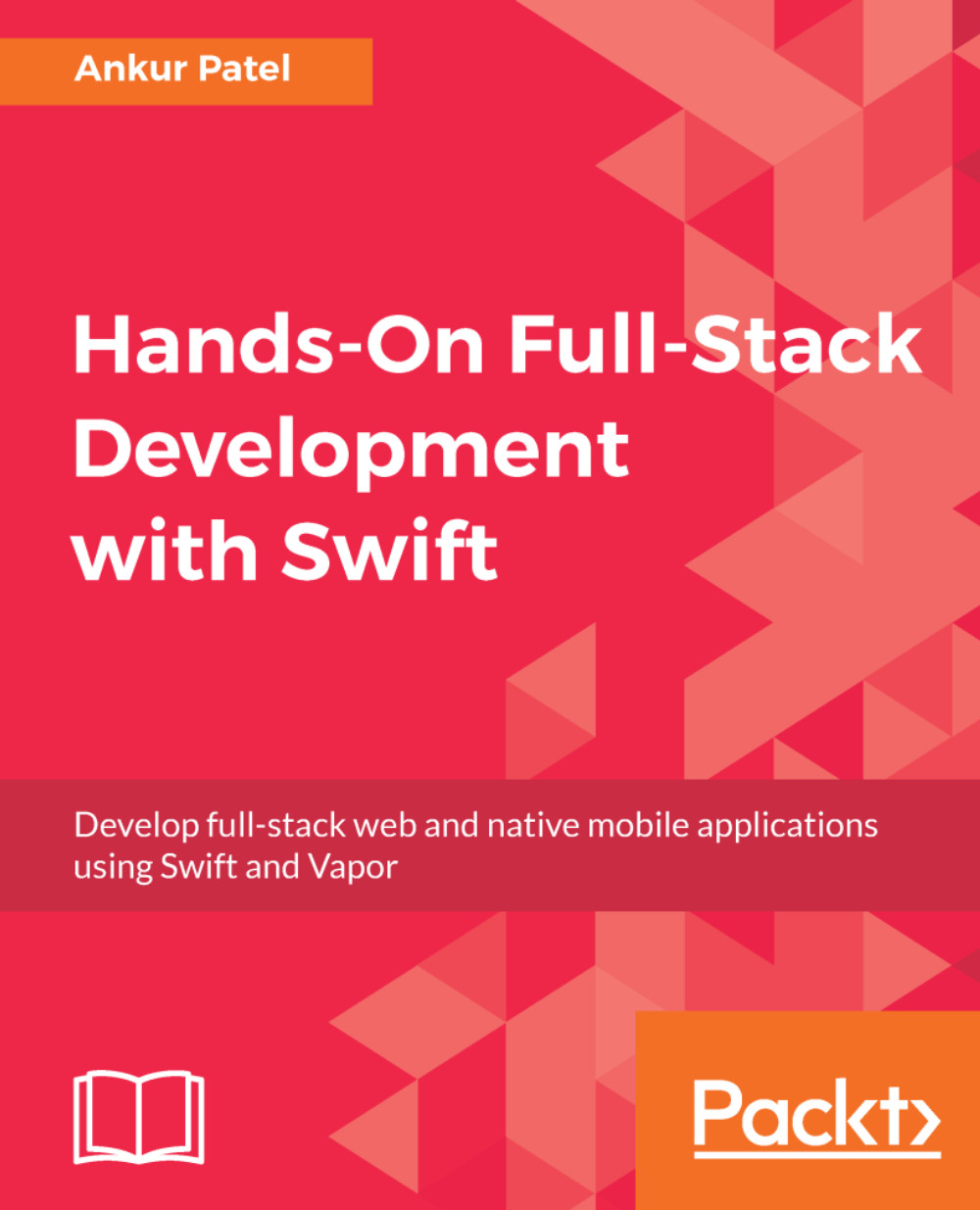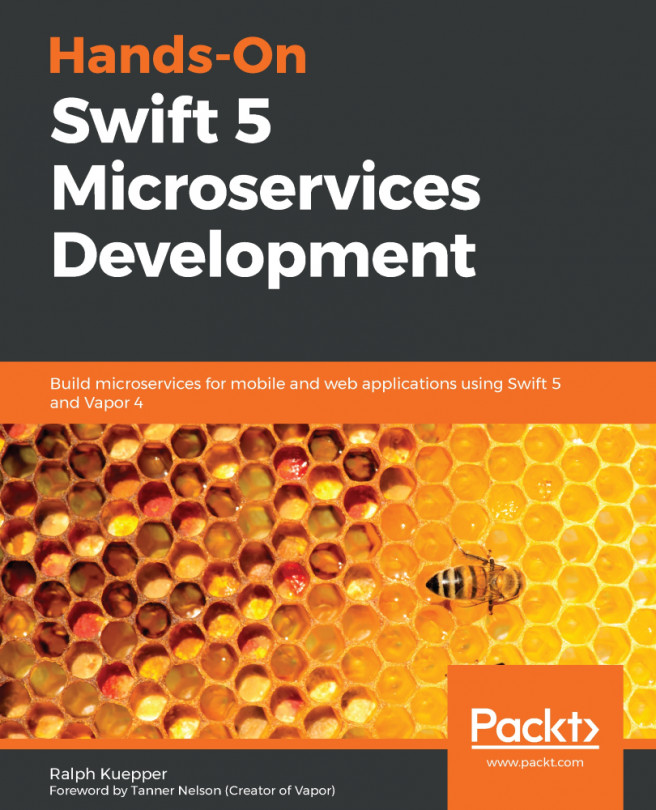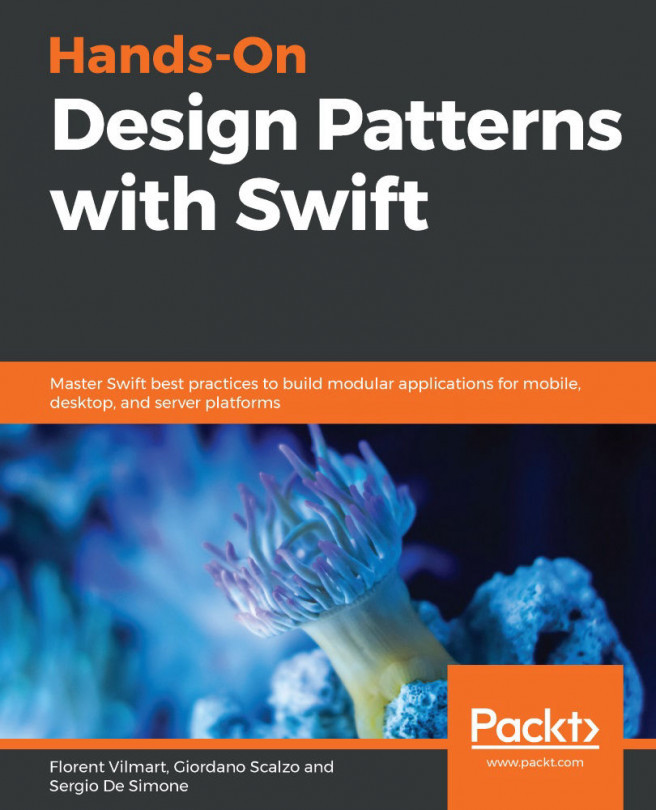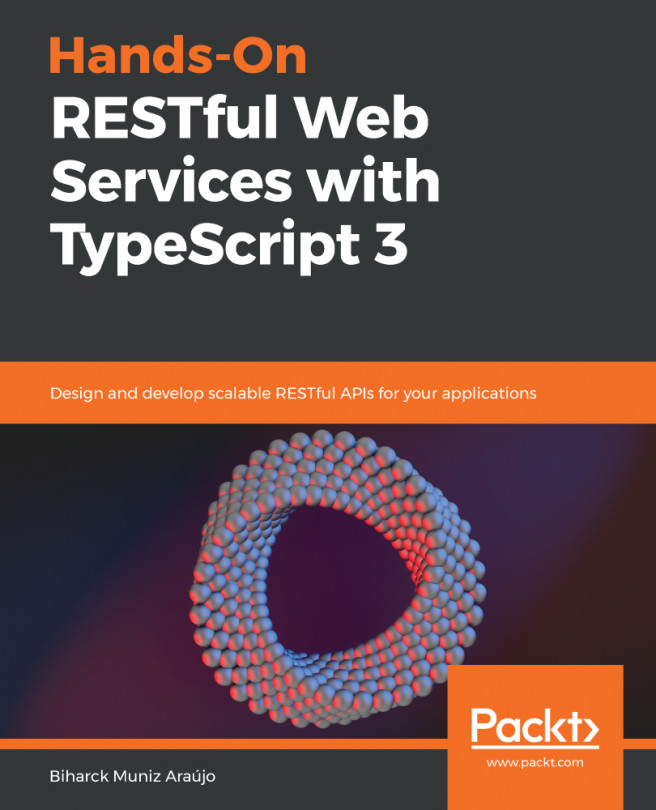Creating an app
To create an app, you will need to have Xcode installed. You can get it from Apple's App Store. Once you open Xcode, you will be greeted with the Welcome to Xcode modal. This is where you will see your most recent projects:
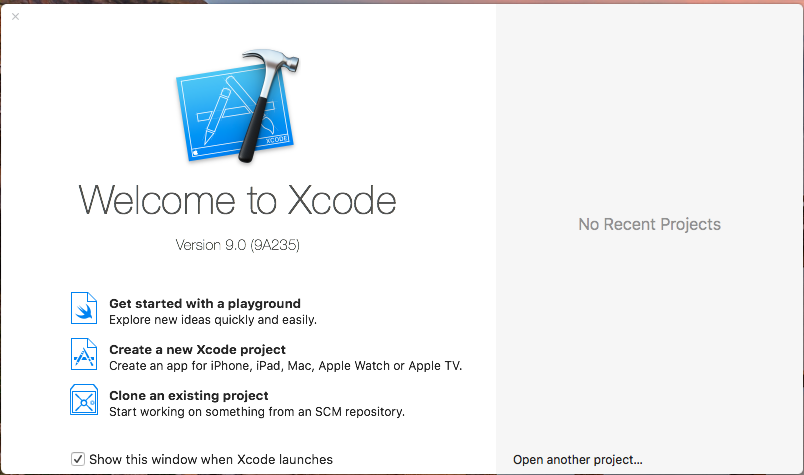
We will get started by selecting the Create a new Xcode project option from the dialog. If you want to just explore Swift language, you can select Get started with a playground.
Note
Playgrounds are a hybrid between a text editor for Swift code and a code runner where you can see the result of your code as you type, making it easy to learn the language or try out something quickly.
This will open another dialog where we will be prompted to select the template for our project. There are several templates to choose from, but for our app, the Single View App is a good template to begin with:
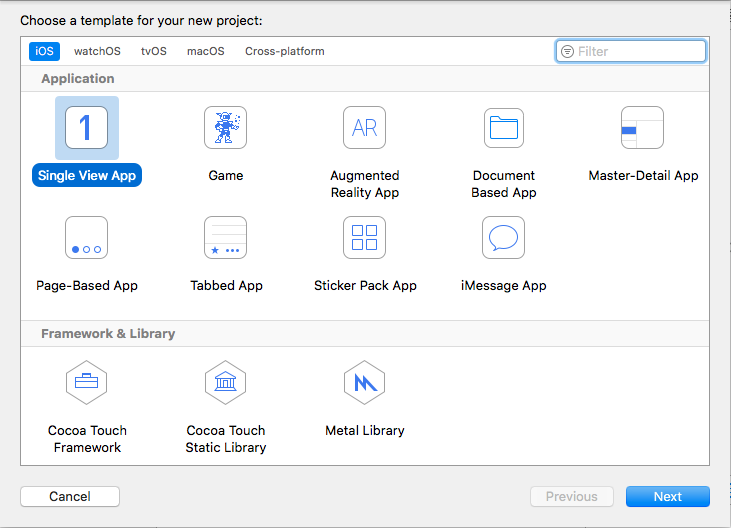
Give your app a name and make sure the language selected is Swift (we will not check core data or other test options) and click Next:
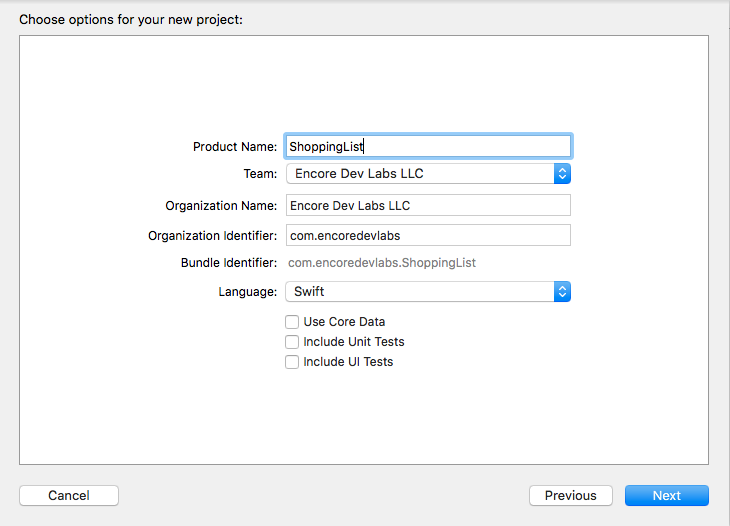
It will prompt you to select a folder...