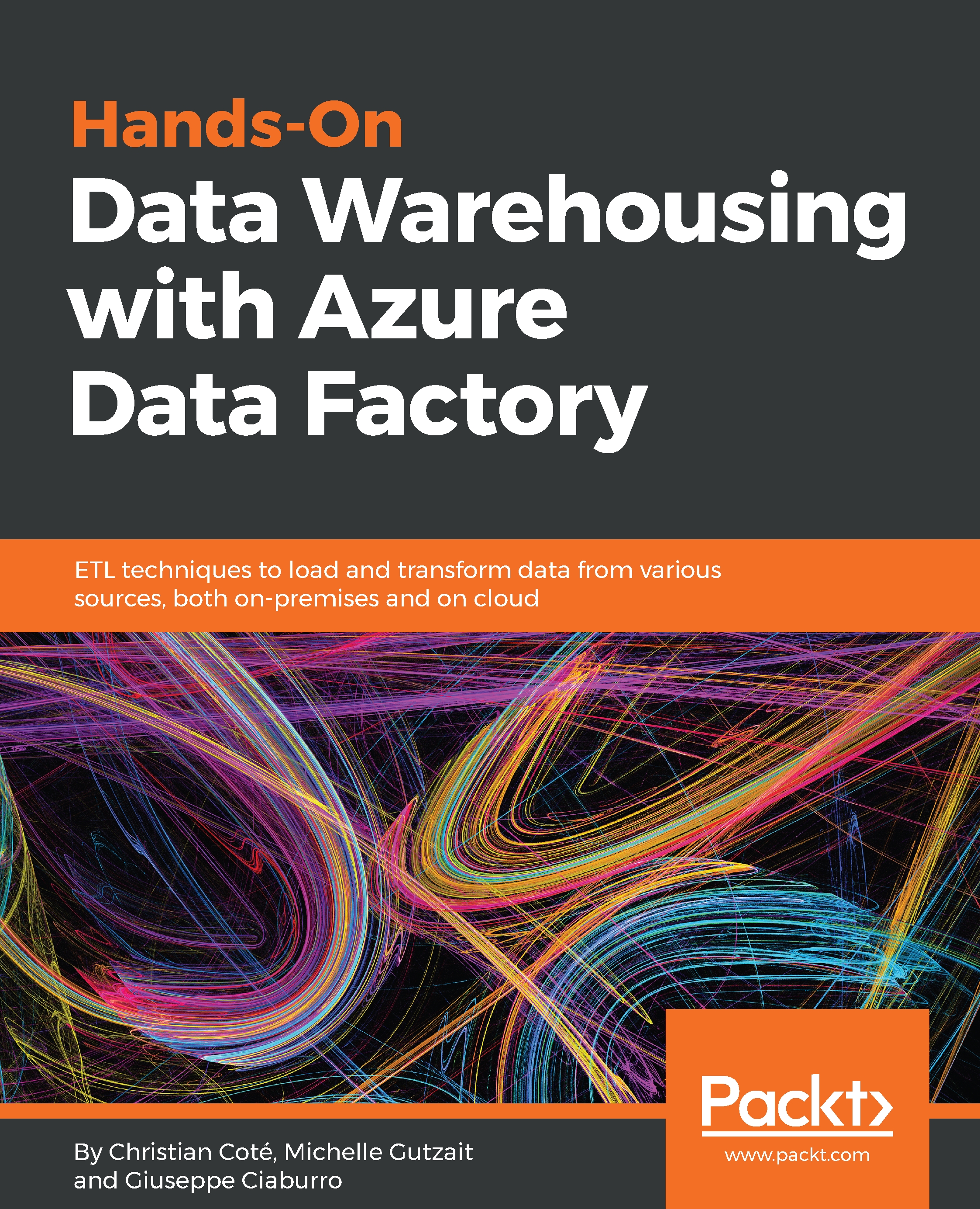To create a resource group, we need to log on to the Azure portal by typing the following URL in a browser: http://Portal.Azure.com.
From the resource panel, click on the + New icon and enter resource group in the search box, as shown in the following screenshot:
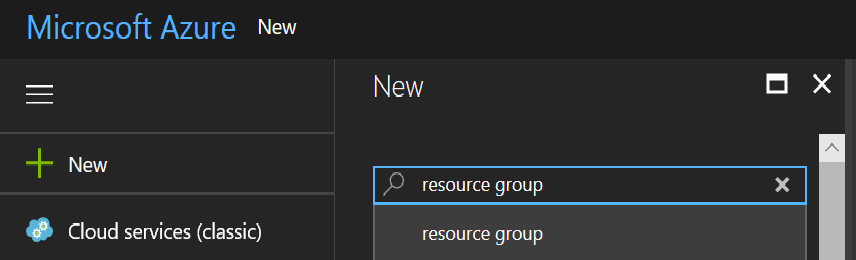
Clicking on the search results opens the Resource group blade. We simply need to click Create at the bottom of the screen.
As shown in the following screenshot, we'll fill the textboxes with the following properties:
- Resource group name: ADFV2Book.
- Subscription: Should be filled with the active subscription used to create the resource group.
- Resource group location: We can choose any location we want. Location is not that important for a resource group but for compliance reasons, we should use a location where all our Azure artifacts will be created.
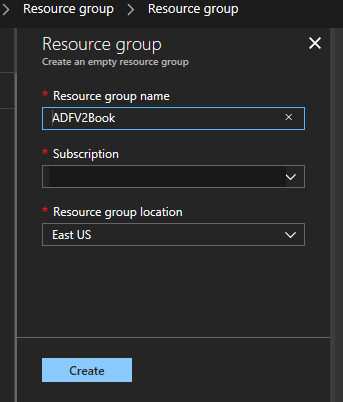
Once we click on Create at the bottom of the...