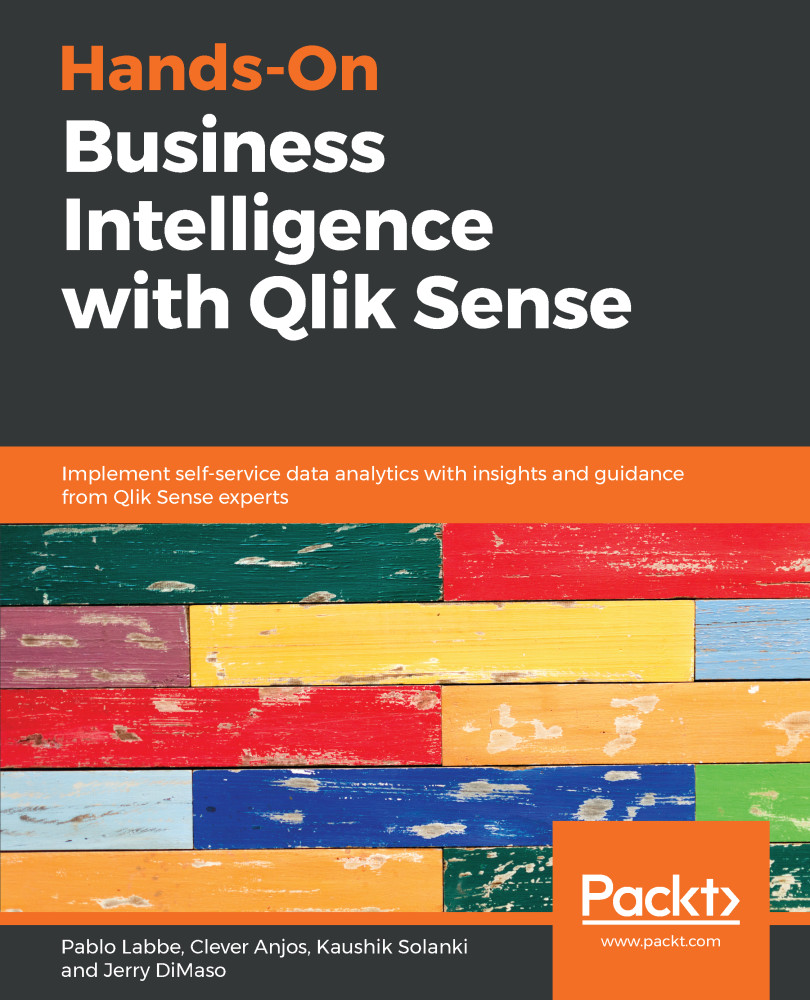In the last section, Creating your story, we discussed the process of creating and telling a story, which is basically as follows:
- Take a snapshot
- Add it to a slide
- Add decorations and more information
- Play your story
Now, let's add some more insights to the story by collecting some snapshots from the Qlik Sense application using the following steps:
- Go to the Product Analysis sheet and select the Beverages option under the Category section, as shown in the following screenshot:

- The bar chart will show the products from this category. Place your cursor over this chart and take a snapshot, renaming it as Top products for Beverage, as shown in the following screenshot:

- Using the same process, collect a snapshot from the scatter graph, renaming it as Products Discount x Sales for Beverages, as shown in the following screenshot:

- Collect a snapshot...