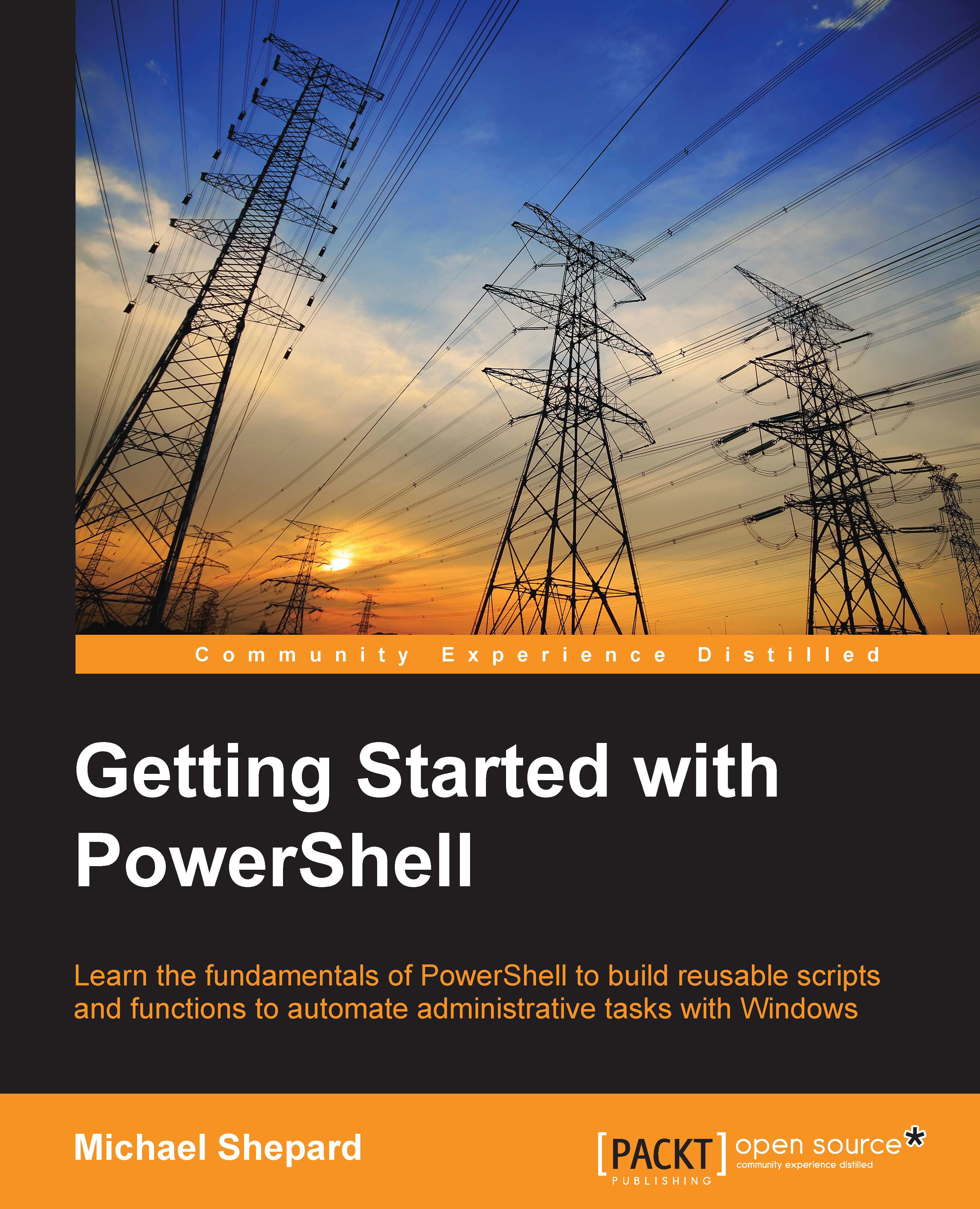Installing/upgrading PowerShell
If you don't have PowerShell installed or want a more recent version of PowerShell, you'll need to find the Windows Management Framework (WMF) download that matches the PowerShell version you want. WMF includes PowerShell as well as other related tools such as Windows Remoting (WinRM), Windows Management Instrumentation (WMI), and Desired State Configuration (DSC). The contents of the distribution change from version to version, so make sure to read the release notes included in the download. Here are links to the installers:
|
PowerShell Version |
URL |
|---|---|
|
1.0 | |
|
2.0 | |
|
3.0 |
http://www.microsoft.com/en-us/download/details.aspx?id=34595 |
|
4.0 |
http://www.microsoft.com/en-us/download/details.aspx?id=40855 |
|
5.0 (Feb. Preview) |
http://www.microsoft.com/en-us/download/details.aspx?id=45883 |
Note that PowerShell 5.0 has not been officially released, so the table lists the February 2015 preview, the latest at the time of writing.
The PowerShell 1.0 installer was released as an executable (.exe), but since then the releases have all been as standalone Windows update installers (.msu). All of these are painless to execute. You can simply download the file and run it from the explorer or from the Run… option in the start menu. PowerShell installs don't typically require a reboot but it's best to plan on doing one, just in case.
It's important to note that you can only have one version of PowerShell installed, and you can't install a lower version than the version that was shipped with your OS. Also, there are noted compatibility issues between various versions of PowerShell and Microsoft products such as Exchange, System Center, and Small Business Server, so make sure to read the system requirements section on the download page. Most of the conflicts can be resolved with a service pack of the software, but you should be sure of this before upgrading PowerShell on a server.