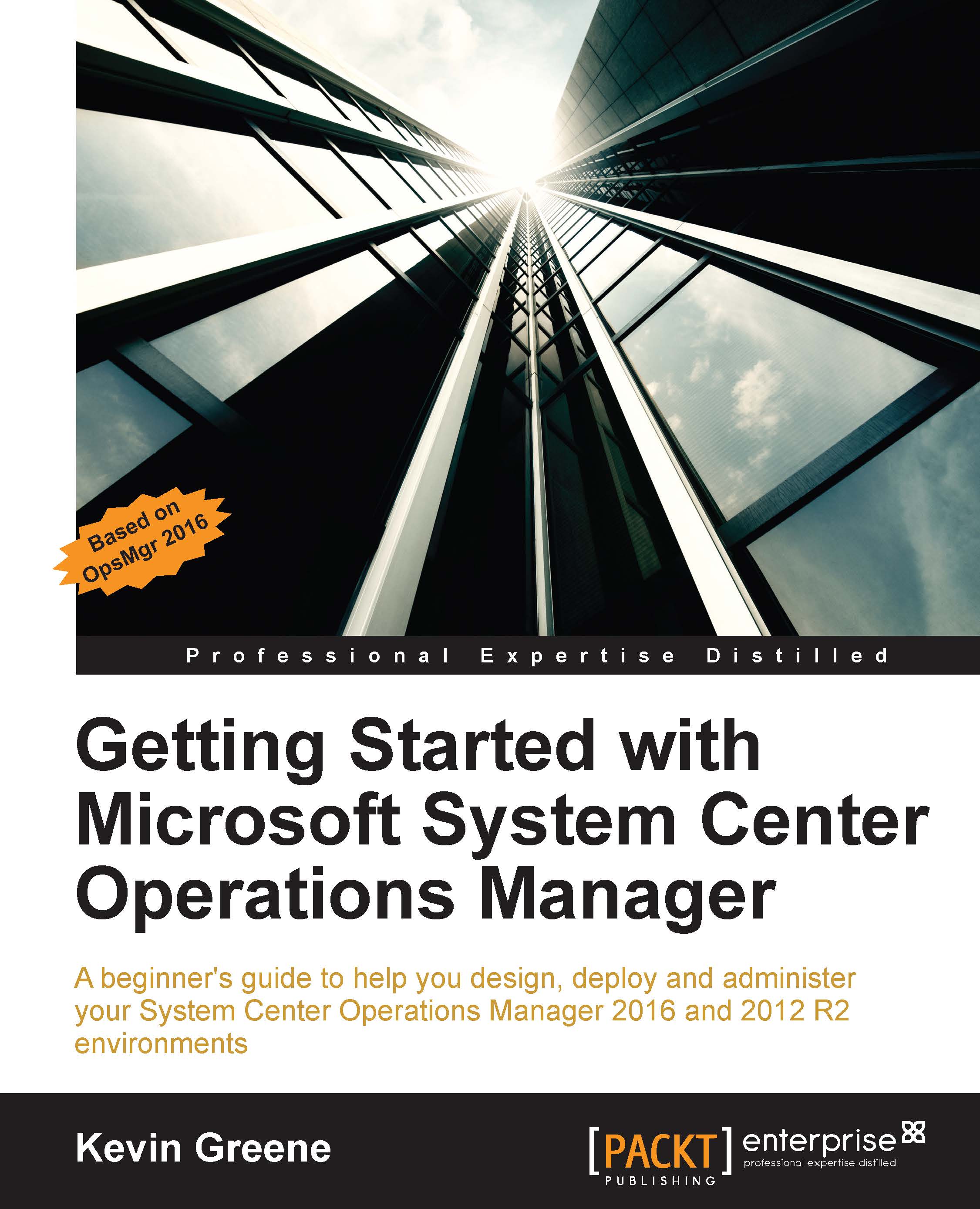Configuring SQL Reporting Services
If you've been working through the steps in this book, then you should have the Reporting Server role already deployed – this topic was covered in Chapter 2, Installing System Center Operations Manager. What we didn't dive into in that chapter however, was how to best configure the back-end SQL Server Reporting Services instance. Without an understanding of this, you won't be able to schedule OpsMgr reports by e-mail and you will also encounter problems when trying to restore or move the Reporting role to another server.
Here's a step-by-step walkthrough of what you need to configure:
Log on to the server that you're running the OpsMgr SSRS instance from, open SQL Server Reporting Services Configuration Manager, choose the correct server and instance name, then click on Connect as shown in Figure 10.28.

Figure 10.28: Connecting to the SSRS instance
The majority of settings in the Reporting Services Configuration Manager will have been pre-populated during the...