Modifying settings for the entire track
Some settings that optimize your audio for the best sound quality require that you perform some track-wide settings. We'll cover a variety here that can be done with your project.
Customize the project rate for each track
In Chapter 1, Audacity and the World of Audio Editing, we set the overall project bitrate (the number of computer bits that are conveyed or processed per unit of time). But now, after recording the track, you might want to change the playback rate to create a smaller file size for easier download, or maybe because you don't really need as high a quality as you initially determined.
Changing this setting is easy. In the audio track that you want to change, you just click on the Track Name drop down box, select Set Rate, and then select the new bitrate you want the audio to be set to.
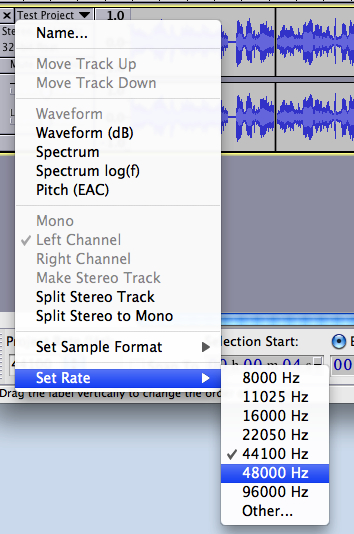
Changing a Stereo track to Mono
For our sample project, we recorded the audio in stereo. You can change the playback to mono to decrease the file size. However...























































