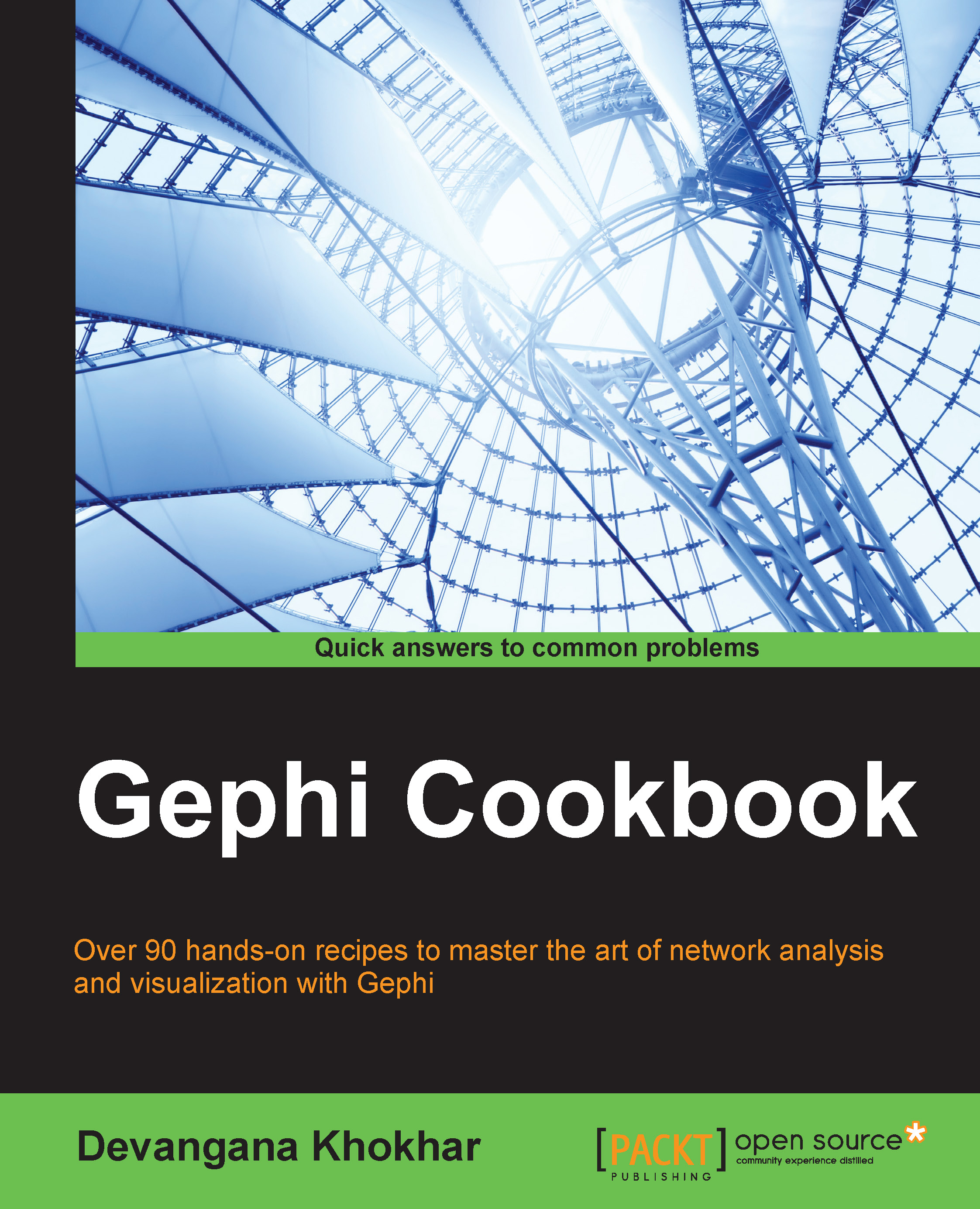Previewing and fine-tuning a graph in the Default Straight mode
Some of the features available in Gephi are easily derivable from each other and, hence, sometimes they might seem redundant to users. But they often prove to be helpful for beginners. The Default Straight mode is one such feature. In this recipe, we will learn more about the Default Straight mode.
Getting ready
Load the Les Misérables graph in Gephi from the Welcome screen.
How to do it…
The following steps describe how to work with the Default Straight rendering mode in Gephi:
Go to the Preview mode in Gephi.
From the Presets drop-down list, select the Default Straight option.
Click on the Refresh button to refresh the preview for the graph in the Preview window. The following screenshot shows how the Les Misérables graph would appear in the Default Straight preview.

If the node labels are unclear and are overlapping each other, you can reduce the node label size by setting an appropriate font in the Node Labels options. Click on...