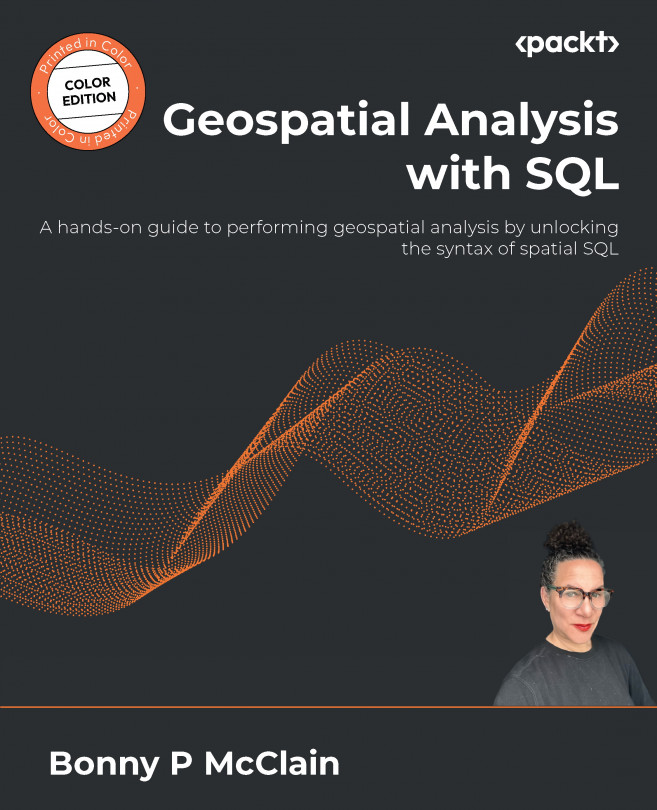Importing data
The simplest way to import data, if you are on a Mac especially, is by using QGIS.
You should now have your database created in pgAdmin. Remember you will need to have PostgreSQL open to connect to the server before launching pgAdmin.
Now, open QGIS. The server port and the QGIS server port should both be 5432 (or whichever port you have assigned). Scroll to the Browser panel. If it isn’t already docked on your canvas, select View >> Panels and select Browser and Layer to add them to your workspace.
Figure 2.8 shows the Browser panel. On the left of the screenshot, you can scroll to your Home folder to see your folder hierarchy from your local computer. I download datasets to my downloads folder. Scroll to your downloads folder:
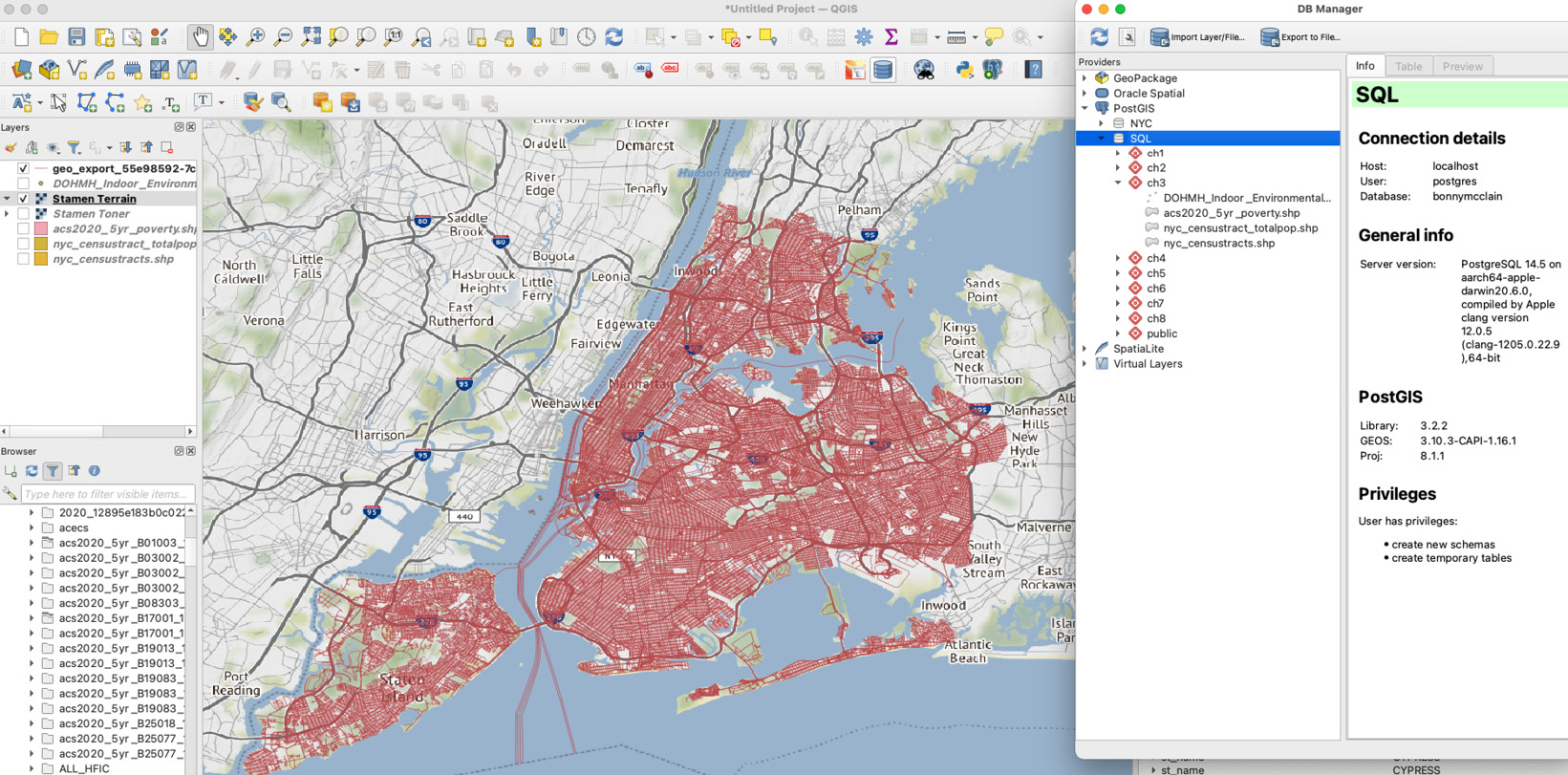
Figure 2.8 – QGIS canvas with panels and DB Manager
Right-click on the folder and open it to view a shape file or other geometry. Choose, and add "layer to project". Next, I...