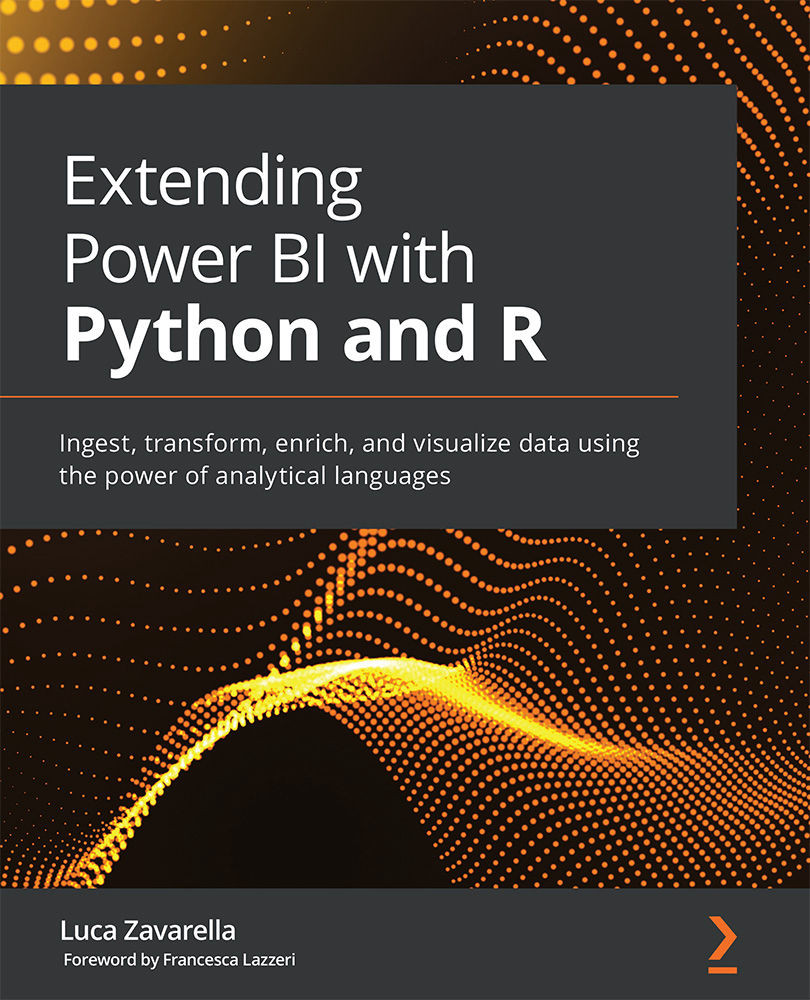Importing the custom visual package into Power BI
Now that the bulk of the work is done, importing your custom visual into Power BI is a breeze. First of all, you need to install the xml2 package in your R engine, as it is used by the provided utility functions:
- Open RStudio and make sure it is referencing your latest CRAN R (version 4.0.2 in our case).
- Click on the Console window and enter this command:
install.packages('xml2'). If you remember, this library is listed in the dependency file you saw in the previous section. Then, press Enter.
Let's now import the custom visual in Power BI:
- Make sure that Power BI Desktop references the correct R engine (the latest one) in the Options.
- Click on Get Data, search for
web, select Web, and click on Connect. - Enter the following URL as source: http://bit.ly/titanic-dataset-csv. Then press OK.
- Make sure that the File Origin is 65001: Unicode (UTF-8) and press Load.
- Click the ellipses...