Creating a simple view
In this recipe, we will look at the ease with which we can create a simple unformatted node listing using the Views module.
Getting ready
The view we will be creating will display a list of nodes of a custom node type named product. Besides the inbuilt fields of Title and Body, this node type also contains two CCK fields, namely Image and Price, which are of type ImageField and Text respectively as the following screenshot will attest. It is assumed that these fields have been installed and enabled along with their dependencies.
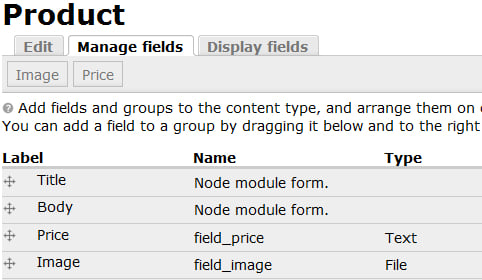
Sample products and product images have been added for the purpose of this recipe.
How to do it...
To create the view, navigate to the Views management page at admin/build/views (Home | Administer | Site building | Views) to perform the following steps:
Click on the Add tab at the top of the page.
Set the View name to product_gallery.
Set the View description field to A representation of all product nodes.
Set the View type to Node.

Click on the Next...
























































