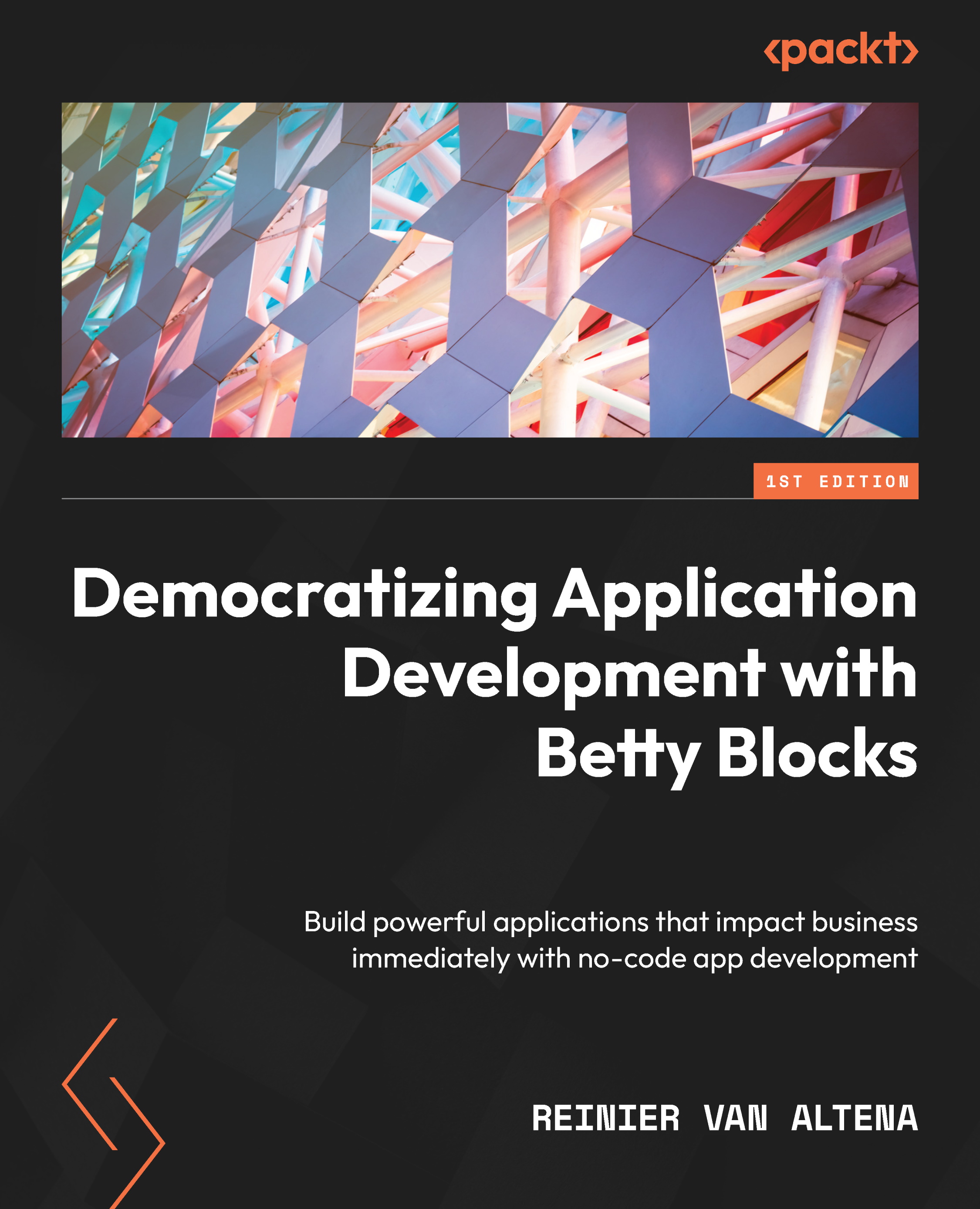Creating a layout
In this section, we’re going to create our page layout to get a feeling of the drag-and-drop functionality and explain some of the layout components and their options.
Before we get started, let’s create a new page, so we have a blank page to get started with. Click on the page builder icon in the builder bar on the left side and when the sliding pane opens, click on the blue cross button in the top-right corner. This should bring you to the Choose a template page, and here we can create a new page based on a template or create one from scratch. We’ll start from scratch now to play around with some of the layout components. You’ll see a gray Start from scratch button at the top (Figure 5.13). Press it and name the page Layout Test, set it to Public, and click on Create a page. You should see an empty canvas now in the page builder.

Figure 5.13 – The Start from scratch and Request template buttons
...