Protecting your workbook
Keeping your data safe is key when sharing your workbook. Excel has a bunch of tools to help you do this. Excel lets you protect different parts of your workbook, including individual cells, sheets, or the entire workbook. This way, you can control who sees or edits what. The Protect Sheet and Protect Workbook features are simple yet effective ways to keep your workbook safe. They provide you with the option to add passwords to further secure the data and formulas in your workbook.
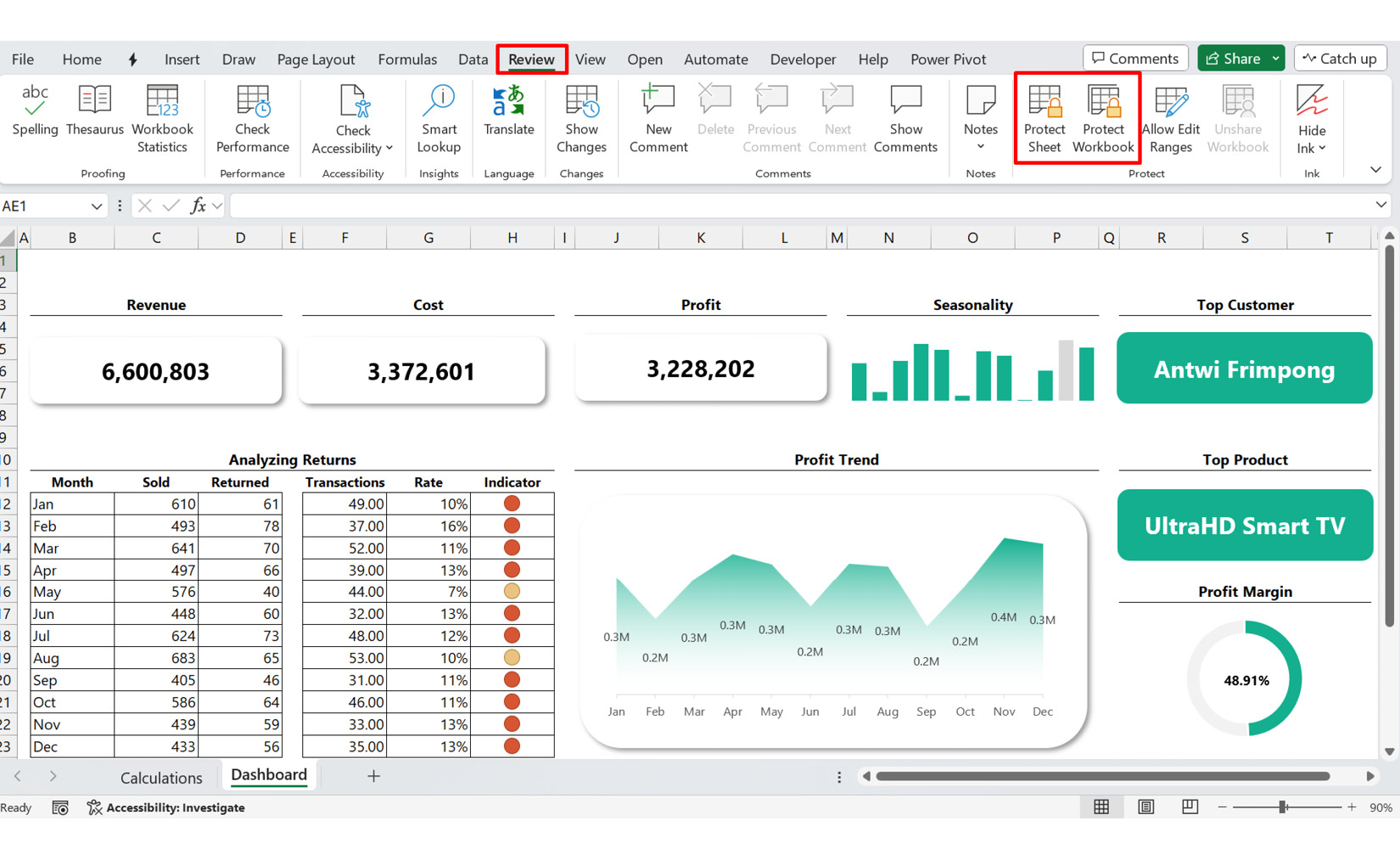
Figure 10.1 – The Protect Sheet and Protect Workbook features
The Protect Workbook feature in Excel prevents others from making big changes such as adding or deleting sheets. This is handy when sharing with many people who may not know their way around your workbook.
Protecting certain cells or sheets with the Protect Sheet feature in your Excel dashboard is a good idea when you have sensitive information or formulas. This keeps important data...

































































