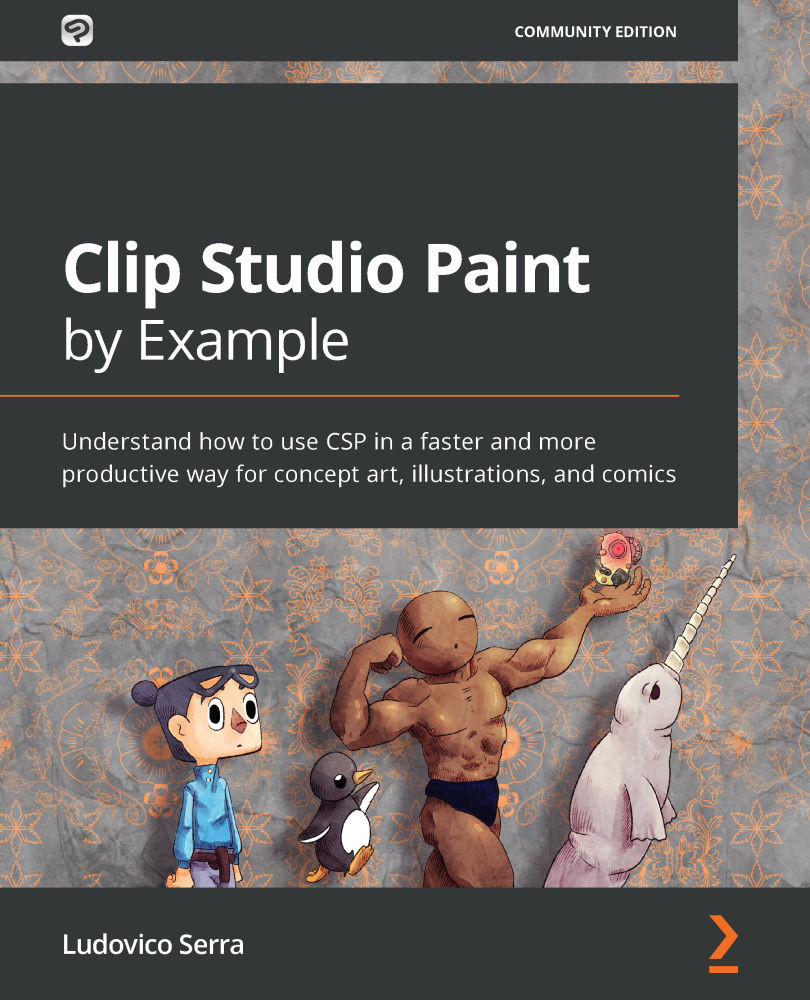Creating the base
In this section, you will learn the steps to create a basic mesh for your character that you can use to refine your 3D model and create an exportable file.
Body
Now for creating the body:
- Click Shift + A to add a new object.
- Add a plane.
- Go to Edit Mode.
- Press A to select everything.
- Press M, as in merge, and click on Center.
This will give you a single vertex. Now it's time to create a base skeleton, which is pretty easy:
- Press the red sphere. Take this single lonely vertex and put it at the center of the hip bone.
- Press G (move) and Z to snap it to the Z axis and go where you need to put it.
- Press left mouse button (LMB) to confirm. With this you will confirm the vertex position; that little orange point in the image is the vertex:
Figure 5.10 – My character with the little vertex on the hip bone
The rest is easy.
- Go to Edit Mode, click on the vertex, press E to extrude, and create a basic skeleton for the body...