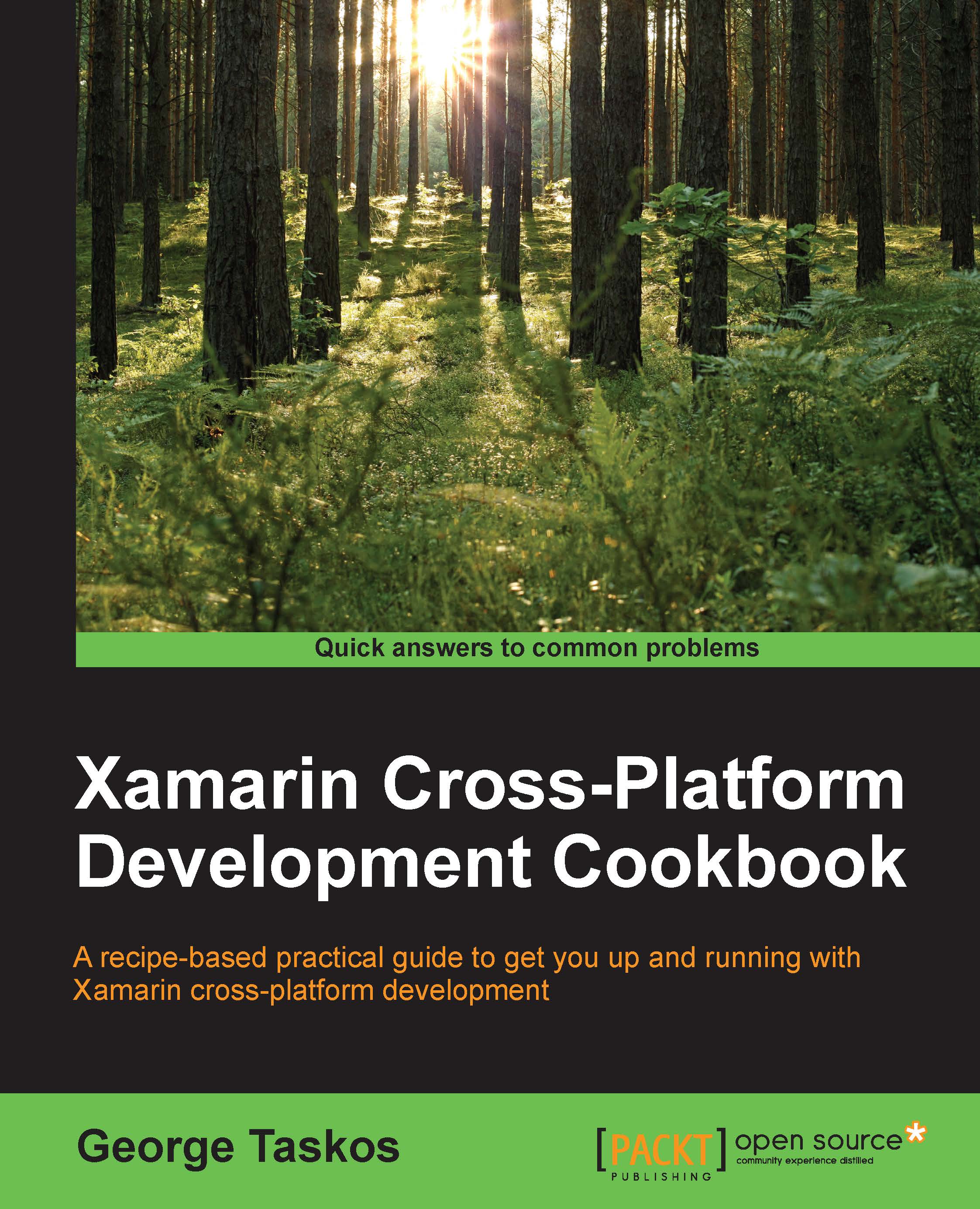Managing Active Directory accounts – ADIdentity cmdlets
In this recipe, we will discuss the utilization of the Active Directory Identity cmdlets. This is a capability that permits retrieving and configuring the Active Directory objects used by XenDesktop, such as machine accounts assigned to existing desktop catalogs.
Getting ready
No preliminary tasks are required. You have already installed the PowerShell SDK during the installation of the Desktop Controller role machine(s).
To be able to run a PowerShell script (.ps1 format), you have to enable the script execution from the PowerShell prompt in the following way:
Set-ExecutionPolicy -ExecutionPolicy RemoteSigned -Force
How to do it…
The following are the steps required to manage the XenDesktop machine identity using PowerShell:
Connect to one of the Desktop Broker servers, by using a Remote Desktop connection, for instance.
Click on the PowerShell icon installed on the Windows taskbar.
Load the PowerShell modules by typing the following command...