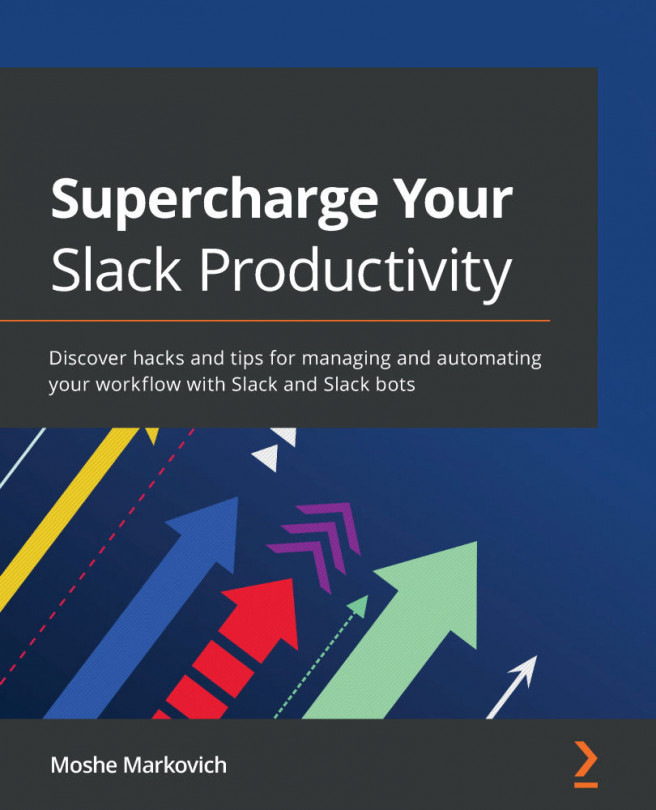Integrating external apps into your course
Canvas has partnered with a number of online resources to allow you to integrate external applications into your courses. These app integrations are called Learning Tool Interoperability (LTI) and allow you to enhance the functionality of your course by sending and receiving data with outside services. There are many apps available to integrate into your course. To view the list of available apps, perform the following steps:
- Click on the Settings tab at the bottom of the left side menu on your course home page.
- Across the top of the Settings page and you will see tabs for various settings and options. The fourth tab, as shown in the following screenshot, is the Apps tab—click on it:
Figure 6.20 – Apps tab
- When you open the Apps tab, you will see brief instructions at the top of the page with a large list of available apps displayed below, as pictured in the following screenshot:
Figure 6.21 – Apps feature...