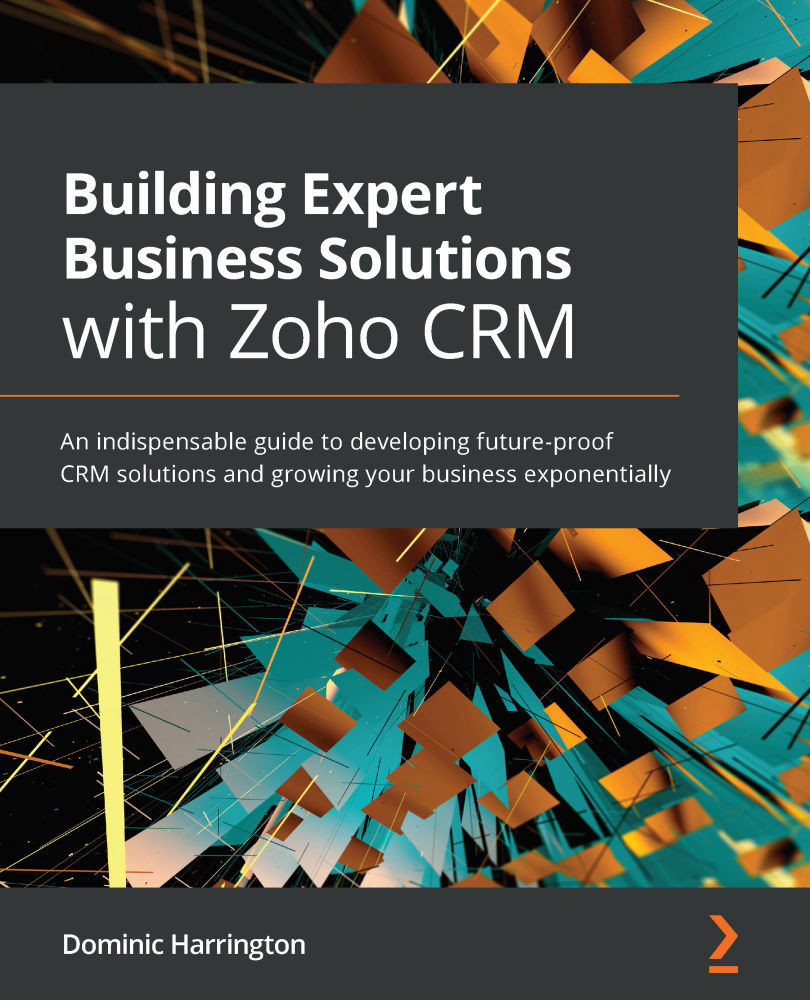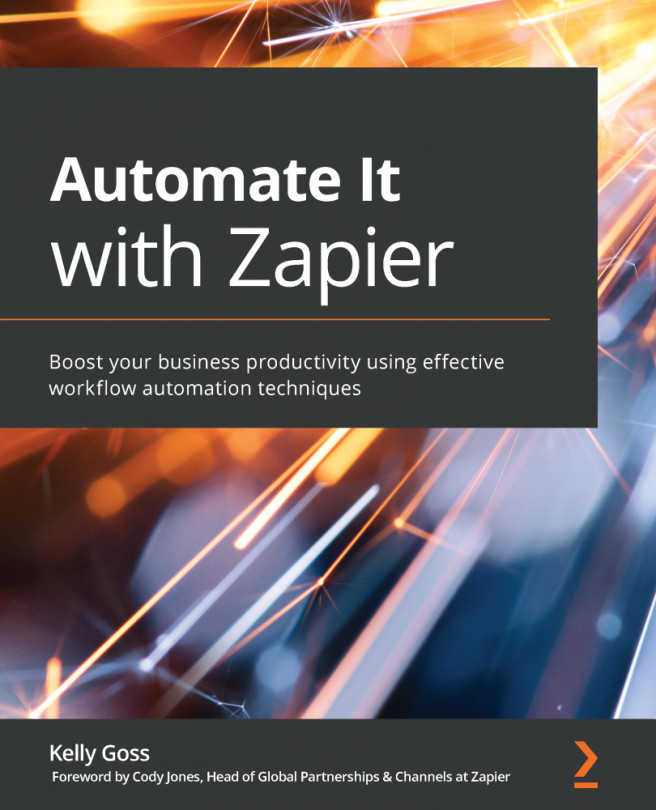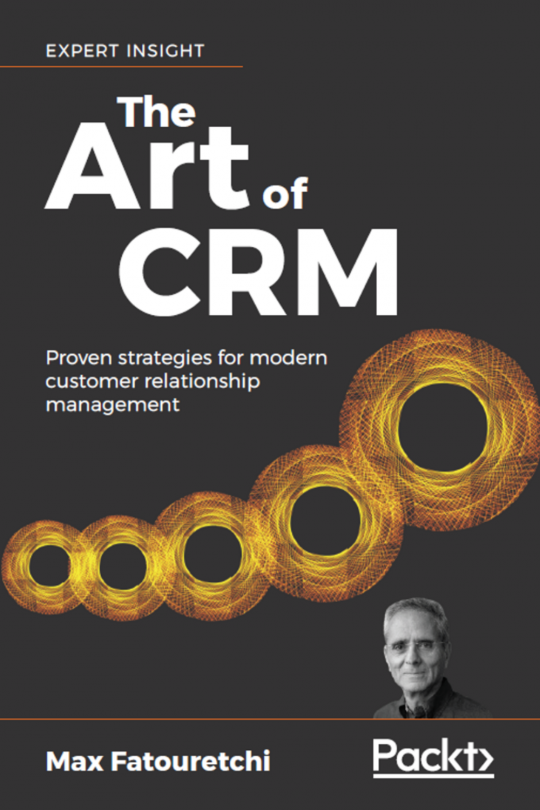Pushing data to Zoho CRM
One of the main benefits of using Zoho Creator is the ease with which we can push a submitted web form to Zoho CRM.
While there is native integration with Zoho CRM that allows us to push data into any module using a simple mapping function, unfortunately, it does not support custom fields (at the time of writing). Until such time that this becomes available, you may use a function with a script as provided. Here's how you push the data to Zoho CRM:
- From within the app, click on the Workflow tab on the menu at the top of the screen:
Figure 14.12 – Click Workflow to enter the Workflow menu
- Click on the Create Workflow button in the center of the screen.
- Now complete the form that appears subsequently, as illustrated in the following screenshot. Next, click on the Create Workflow button:
Figure 14.13 – Selecting the triggers for the workflow
- Click on the Add New Action button on the next screen that appears.
- Click on...