Creating the monster's texture
Once you're happy with the UV map, you can now remove the checker texture and replace it with a blank texture by clicking on the + New button and pick Blank as the Generated Type. What I'm trying to do now is to bake the soft shadow that we usually call the ambient occlusion onto the blank texture. This AO map not only serves as a guideline for texture painting but also makes the final texture look more realistic. This step is not necessary depending on what style you're trying to do.
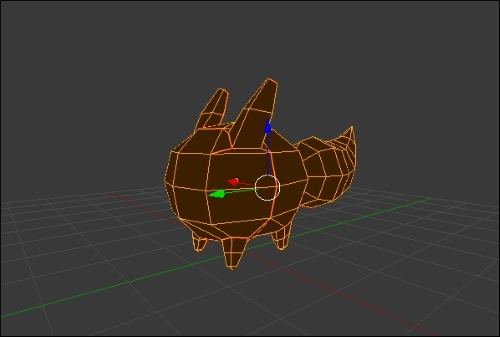
On the Properties window, switch over to the World tab and check Ambient Occlusion. Then, scroll down a little bit and you will see the Gather category. Change the Samples value from 5 to 15.

Next, go to the Render tab and open up the Bake category. Change Bake mode to Ambient Occlusion and check Normalized. The normalized setting will make the AO map look brighter and clean.

Once you're done with the settings, click on the Bake button and watch the magic...

























































