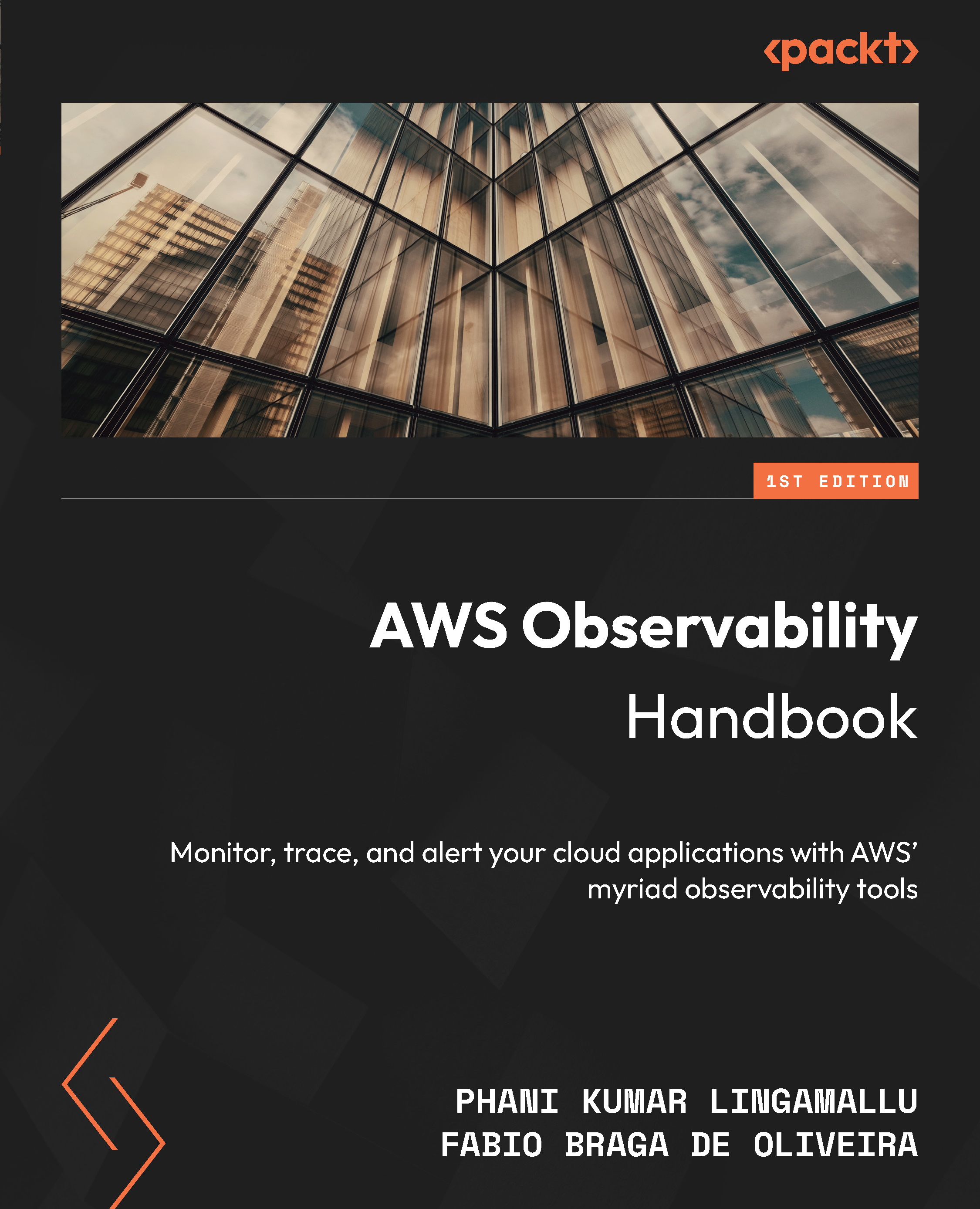Exploring CloudWatch Application Insights
CloudWatch Application Insights streamlines the monitoring of enterprise applications with its intuitive and automated setup process. This reduces the time and effort required to configure monitoring, as it automatically sets up metrics, telemetry, logs, and alarms. The key advantage of using Application Insights is that it automatically discovers and configures application-specific monitoring, making it easy to effectively monitor your applications. Furthermore, it leverages ML analysis to perform in-depth problem analysis based on the gathered data, allowing you to quickly identify correlations between issues and relevant events.
It provides a dashboard for detected problems and provides insights and observations. It has predefined, customizable rules for alerting. It also helps you create an AWS System Manager (SSM) OpsItem to take remediation action with SSM runbooks.
Supported data sources on the Windows operating system include...