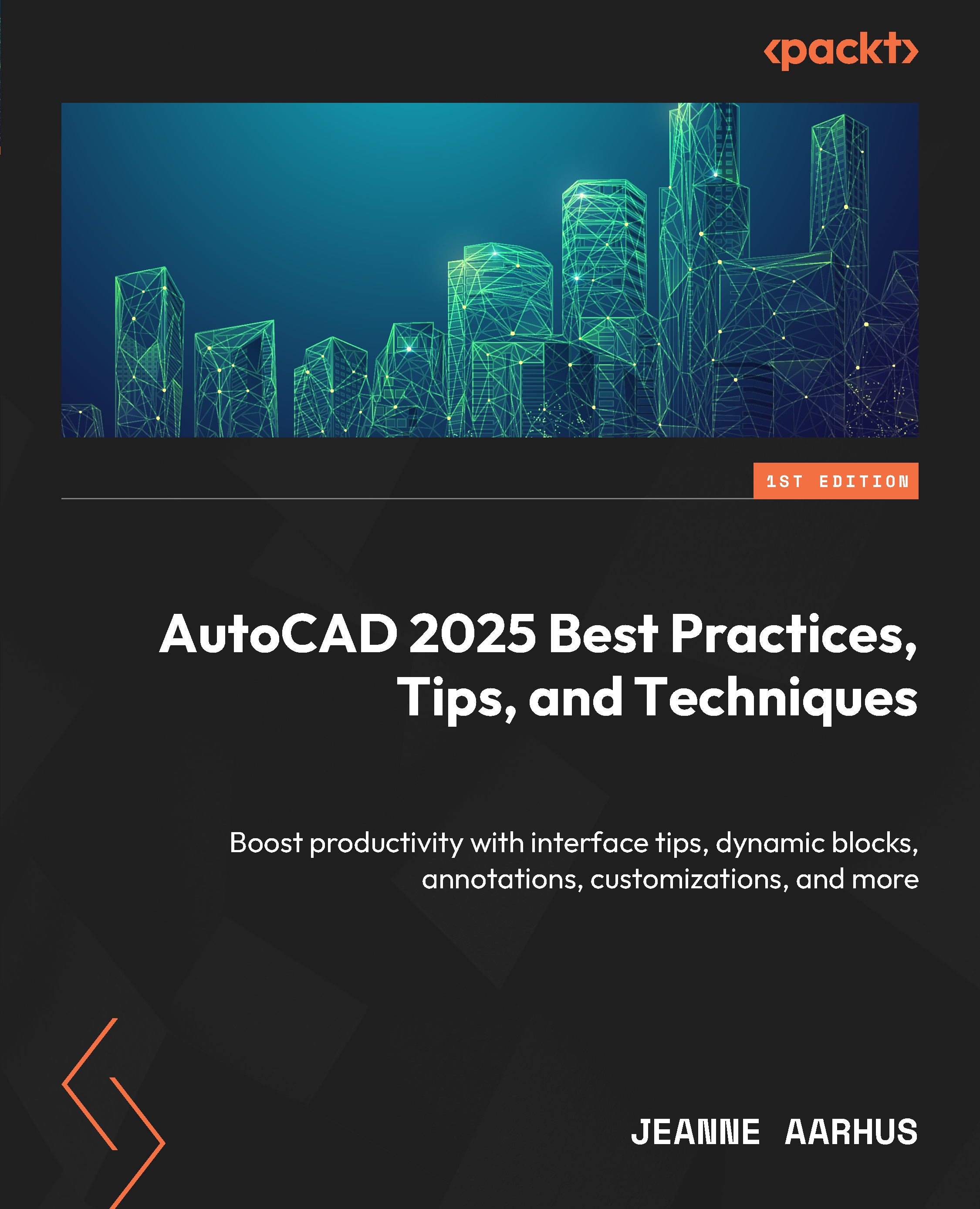More object snaps (OSNAPS)
In this section, we will learn how to use some of the more obscure OSNAP modes available in AutoCAD. These OSNAPS are only available using a right-click menu or by keying in a shortcut in the Command Line.
In the first exercise, we will look at how to use the FROM osnap.
From
The FROM osnap allows you to place a geometry offset from a specific point in the drawing file.
In this example, we will place a circle offset from the corner of a RECTANGLE object:
- Open the
12-2_More OBJECTSnaps.dwgfile. - Using the In-Canvas View Controls, restore the Custom Model Views | 1-FROM osnap named view.
- Using the Home ribbon and the Draw panel, select the Circle command.

- Use Shift + right-click to access the FROM osnap mode.
- Left-click on the UPPER-LEFT corner of the RECTANGLE object and key in
@-1,-1. - Key in the radius of
.5to complete the CIRCLE placement.
Temporary Tracking
This is easy, except that it requires us to...