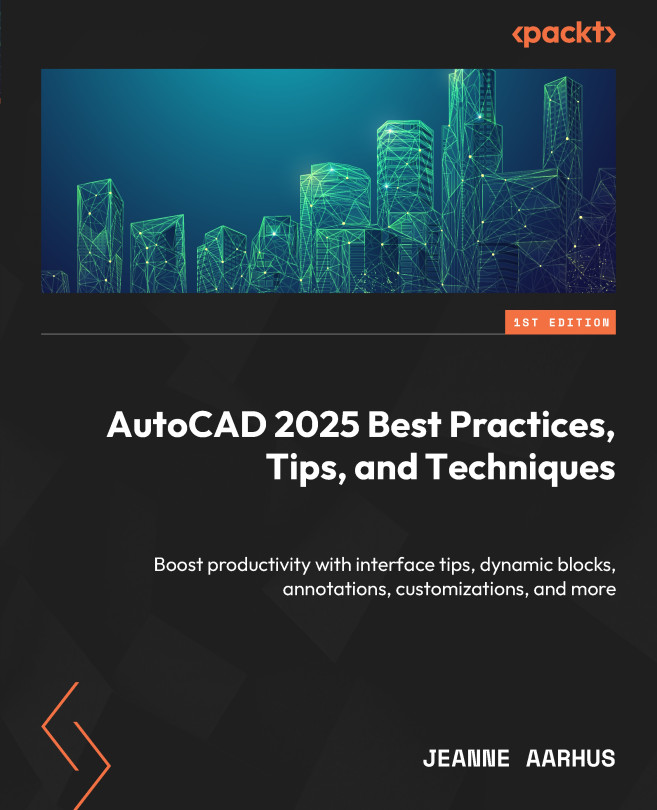Hidden in the ViewCube
Not everyone uses the ViewCube in AutoCAD, but even if you do, there are some hidden features that you may not be aware of. Most users use the ViewCube for 3D work, but did you know you can also use it for 2D?
Let me demonstrate how you can take advantage of the ViewCube’s hidden features, even in 2D.
Zoom to Selected Objects
Do you know how to get AutoCAD to perform a ZOOM EXTENTS to a selection only? Using the ViewCube, you can ZOOM EXTENTS to just the selected objects.
- Open the
1-9_ViewCube2D.dwgfile. - Using the Lasso selection method, select Lots 9-15 between RAY BLVD and HAYDEN DR.
Note
If you are not familiar with the LASSO selection option, left-click and drag the cursor around the objects to select. Release the left-click when the bounding selection box is complete.
- Double left-click to access the Zoom Extents command. As anticipated, it disregards the selected items and zooms out to show the entire drawing...