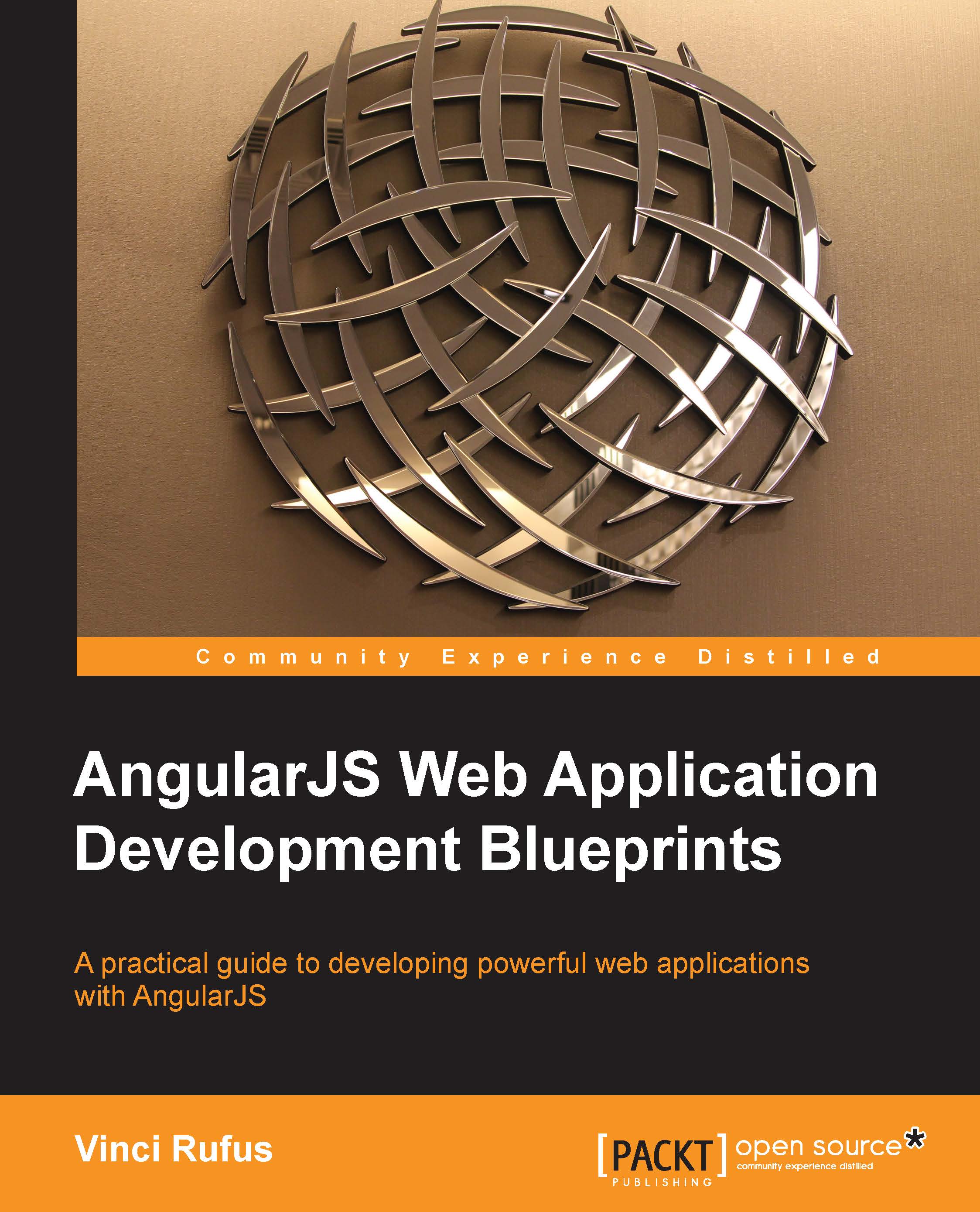Deploying our app in a Server-less Architecture on AWS
Let's look at how to go about getting our AngularJS app deployed on AWS. For this exercise, we will use the Angular Box Office app we built in Chapter 4, Using REST Web Services in Your AngularJS App. Alternatively, you can choose any AngularJS app that you might have built. We will deploy our app by performing the following steps:
First, log in to your AWS Management console.
You can sign up for a free account in case you don't have login credentials.
To go to the Management console, visit the following URL after logging in:
As we are going to upload our app directly to S3, select S3 Service.
Then, click on the Create Bucket button and give your bucket a name; you can call it
<my-domain-name.com>. Remember that the bucket names need to be unique across the S3 universe. Moreover, if you are planning to map a domain name to your S3 bucket, then you need to ensure that the bucket name and the...