Prelude to painting
Now let’s get into the bulk of our work, weight painting.
Firstly, we need to parent the mesh to the armature, so that Blender knows that the mesh belongs to the bones. If we didn’t do this, we couldn’t assign our weights to the bones.
Here’s how we parent our object to the armature:
- Ensure you are in Object Mode.
- Select the Mesh first (order is important).
- Select the bones with Shift + RMB.
- Press Ctrl + P.
In Figure 3.9, we can see the Set Parent To menu:
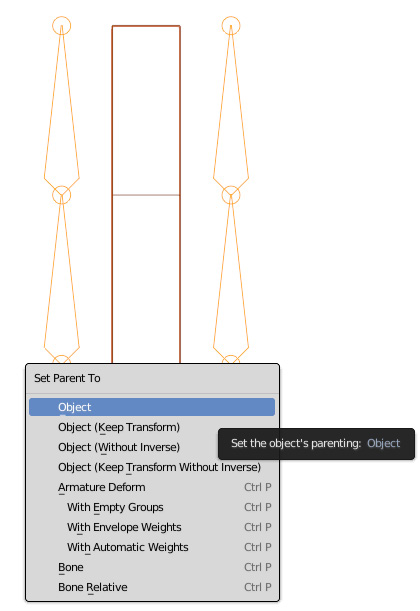
Figure 3.9 – Set Parent To menu
There are multiple entries here in the menu, all of which do something different. The first set of options are related to simple object parent relations and are of no concern to us right now, but in case you are wondering, here’s a brief description of each:
- Object: The child objects will inherit the transformations of the parent.
- Object (Keep Transform): The child objects...

































































