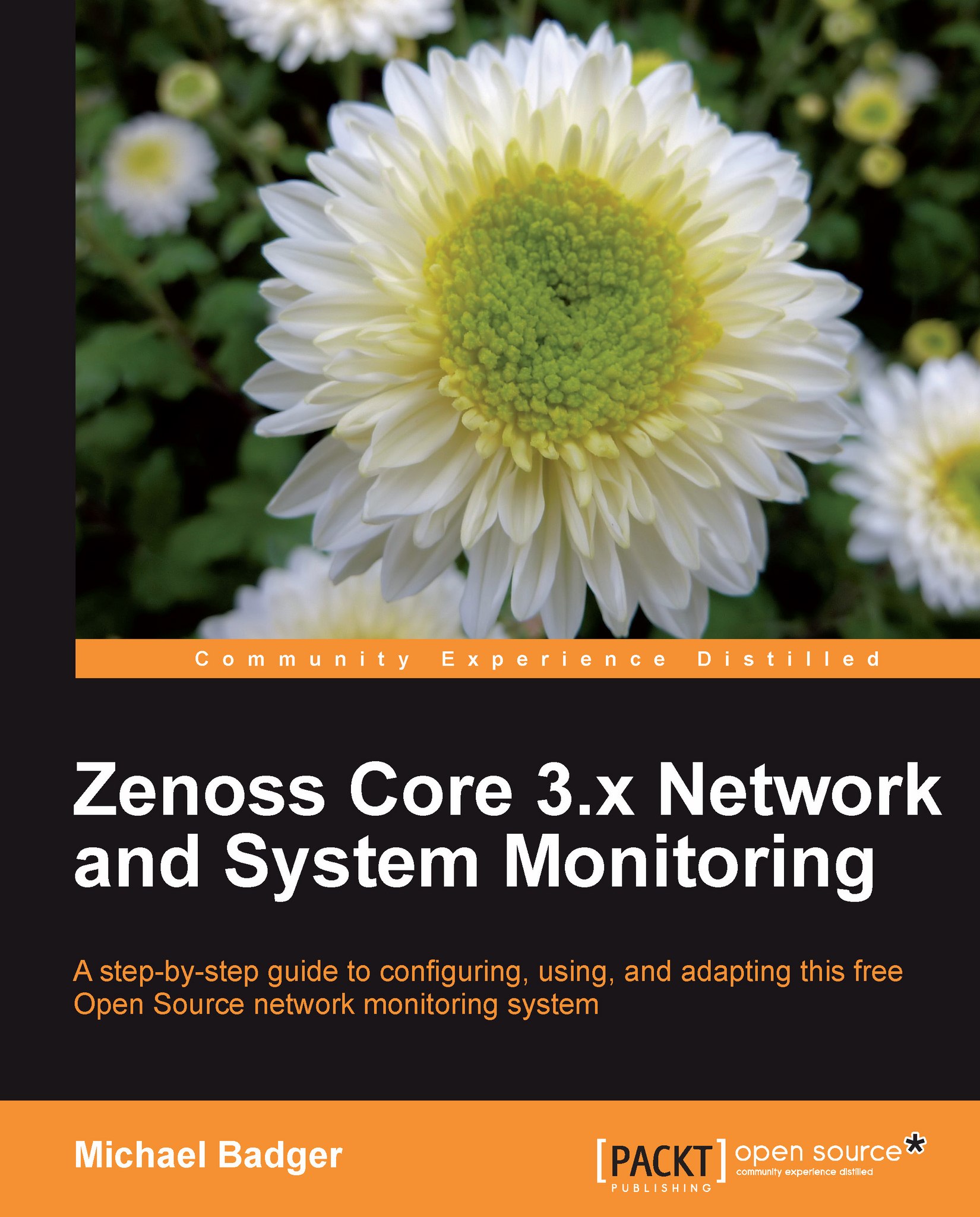Device administration
In this section, we'll take a look at some basic device administration tasks, including: rename a device, delete a device, reset the IP address, and lock the device's configuration.
Locking or unlocking a device
Zenoss Core automatically polls the devices in our inventory and remodels the devices when it finds changes. To prevent changes to the device properties, we can lock the configuration, and we can also lock the device from being deleted from the inventory.
To change the lock status of a device:
From the Device Overview page, select Lock from the Actions menu.
Select from these choices, as shown in the following screenshot:
Lock from updates
Lock from deletion
Send event when actions are blocked

The device status page displays after we choose a locking option.
The options should be self explanatory. If you choose to send an event when actions are blocked by a lock, the event will show up in the event console for the device.
Renaming a device
Zenoss automatically detects...