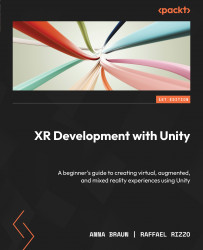Understanding GameObjects and components
GameObjects and components are essential building blocks of Unity projects, allowing developers to create interactive and dynamic content. Now, we’ll provide a comprehensive overview of GameObjects and components and how they work together.
Understanding the default new scene
Unity empowers developers with the ability to create multiple scenes within the editor. This feature aids in managing complexity, enhancing performance, and fostering more modular and reusable game projects. To create a new default scene alongside our sample scene, access the menu at the uppermost section of the editor and choose File | New Scene | Standard (URP). Save it in your Scenes folder with a name of your choosing. After following these steps, you will be presented with a new Unity scene containing a Main Camera GameObject and a Directional Light GameObject. Both GameObjects are located in the Scene Hierarchy window and displayed in the Scene window...