One of the most common flow errors is due to an authentication failure. Consider the following error report email:
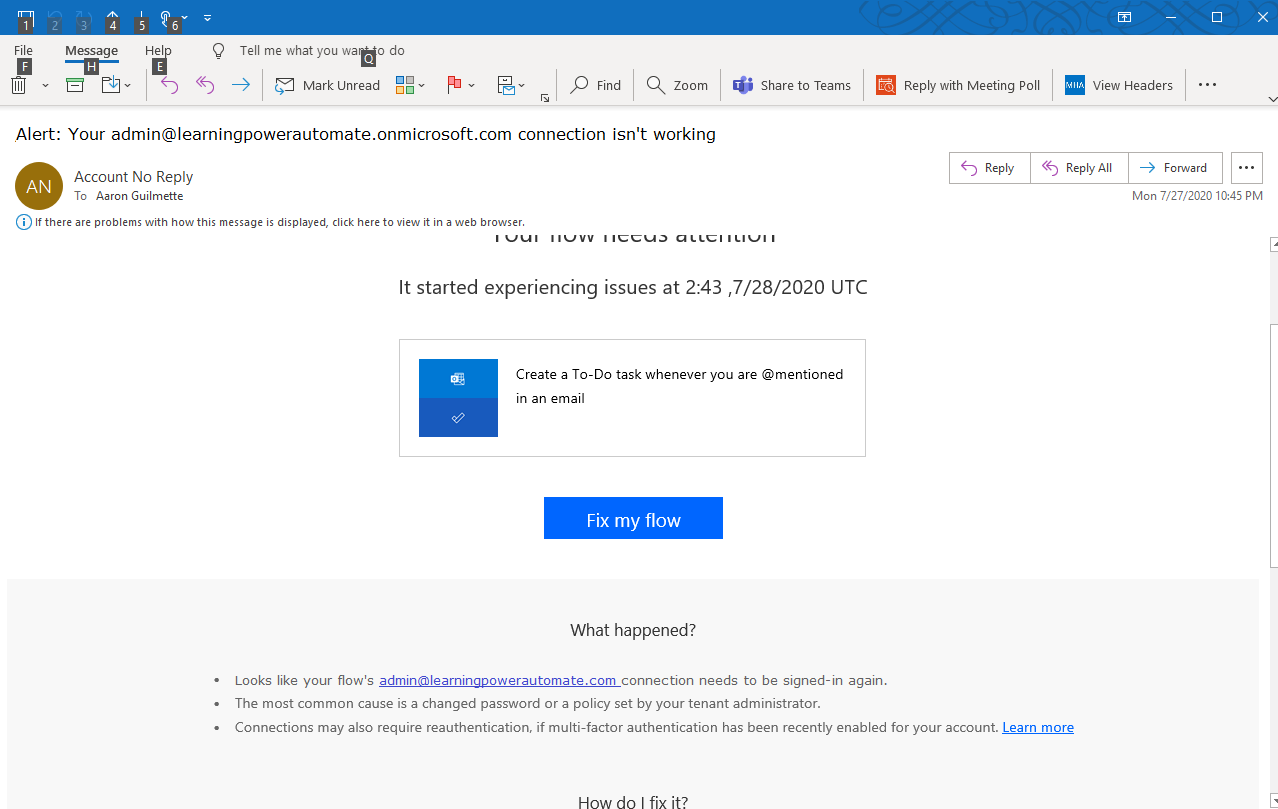
This error can occur when multifactor authentication is newly enabled for a sign-in or your credentials have changed.
Common authentication error messages include the term Unauthorized or may display an error code of 401 or 403. These error codes generally indicate that the username and password combination is incorrect. If the username and password are correct, a 403 error code may mean that the account you're attempting to use to access a resource does not have the required permissions.
To resolve authentication errors, sign in to Power Automate, edit the flow, and then update the connection settings. On the run history detail page, you may be able to click the View Connections link to update the credentials being used.
In the next section, we'll see how the flow checker can help you identify issues.












































































