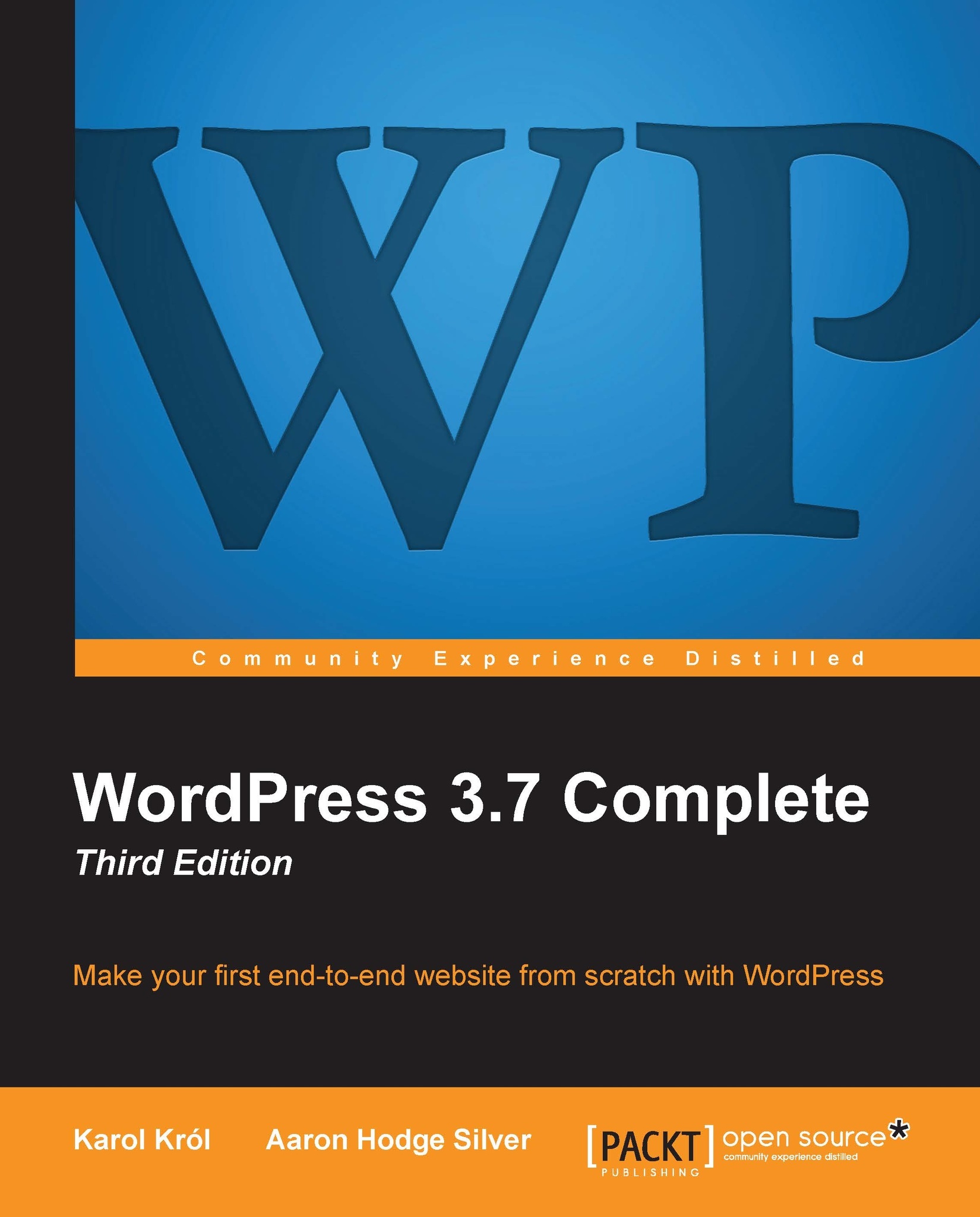WP Admin conventions
In the WP Admin, you have the ability to manage a number of different types of content and content sorting types (objects), including posts, categories, pages, links, media uploads, and more. WordPress uses a similar format for various screens. Let's explore them in this section.
Lists of items
For every object in WordPress you might want to manage, there will be a page listing them. For example, let's have a look at what a list of posts might look like:
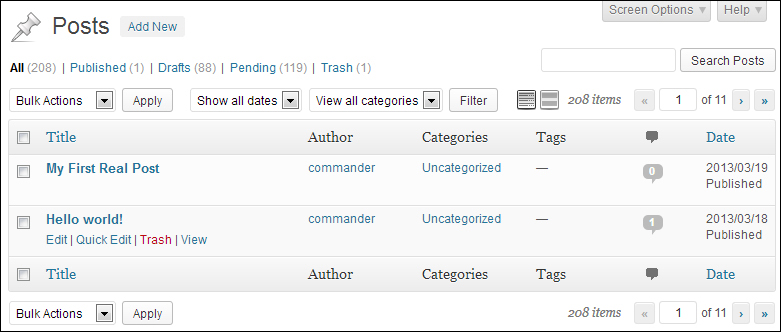
As you can see, the name of the object is at the top, and the list of items has columns. Let's take a look at the important elements:
Each item in the list shows its Title. You can always click on an item title to edit it.
If you hover your mouse over a specific row, as I hovered over Hello world! in the preceding screenshot, you will see four additional links. The first three links are always the same (Edit, Quick Edit, and Trash), while the fourth one varies between View and Preview, depending on whether we're dealing...