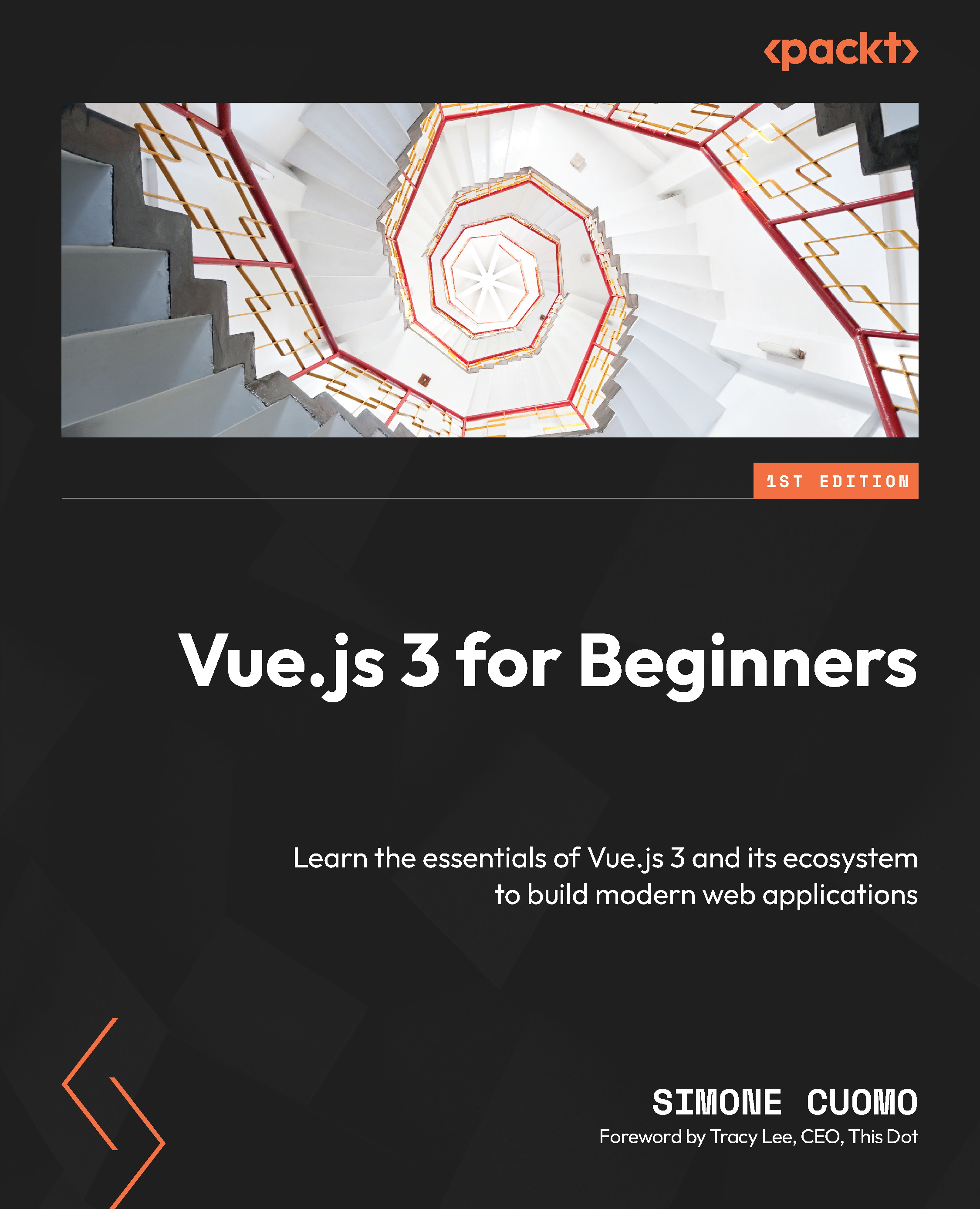Building your first Vue.js project
The time has come to start and build our companion application. If you are already familiar with Vue.js and how you create a new project using it, you can skip this section, pull the code from our repository, and start building the application in the next chapter.
When we create a new project using the vue create command, which we will see soon, we use the Vite build tool behind the scenes. Until recently, the best build tool was Webpack, and all frameworks, including Vue 2, used it to build their applications. But things have now changed, and Vite has taken over due to its no-config approach and extremely fast development server.
On its official site, Vite is described as follows:
Vite was created by Evan You (yes, the author of Vue) in...